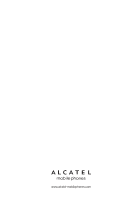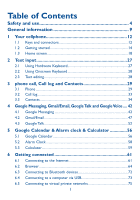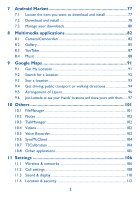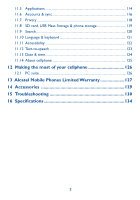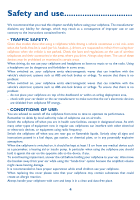Alcatel OT-981A User Guide
Alcatel OT-981A Manual
 |
View all Alcatel OT-981A manuals
Add to My Manuals
Save this manual to your list of manuals |
Alcatel OT-981A manual content summary:
- Alcatel OT-981A | User Guide - Page 1
2 - Alcatel OT-981A | User Guide - Page 2
3 - Alcatel OT-981A | User Guide - Page 3
14 1.3 Home screen 18 2 Text input 27 2.1 Using Hardware Keyboard 27 2.2 Using Onscreen Keyboard 28 2.3 Text editing 28 3 phone call, Call log and Contacts 29 3.1 Phone ...29 3.2 Call log...33 3.3 Contacts ...34 4 Google Messaging, Gmail/Email, Google Talk and Google Voice .... 42 4.1 Google - Alcatel OT-981A | User Guide - Page 4
7 Android Market 77 7.1 Locate the item you want to download and install 77 7.2 Download and install 78 7.3 Manage your downloads 80 8 Multimedia applications 82 8.1 Camera/Camcorder 82 8.2 Gallery ...85 8.3 YouTube ...87 8.4 Music ...88 9 Google Maps 91 9.1 Get My Location 91 9.2 Search for - Alcatel OT-981A | User Guide - Page 5
11.12 Text-to-speech 123 11.13 Date & time 124 11.14 About cellphone 125 12 Making the most of your cellphone 126 12.1 PC suite ...126 13 Alcatel Mobile Phones Limited Warranty 127 14 Accessories 129 15 Troubleshooting 130 16 Specifications 134 3 - Alcatel OT-981A | User Guide - Page 6
free kit is used (car kit, headset...), drivers are requested to refrain from using their cellphone when the vehicle is not parked. Check the laws and regulations on the use of wireless telephones and their accessories that there is no problem: - do not all signs and instructions posted in a cover - Alcatel OT-981A | User Guide - Page 7
or try to bend your cellphone. Do not paint it. Use only batteries, battery chargers, and accessories which are recommended by TCT Mobile Limited and its affiliates and are compatible with your cellphone model.TCT Mobile Limited and its affiliates disclaim any liability for damage caused by the use - Alcatel OT-981A | User Guide - Page 8
the purpose for which it was designed. Never use damaged batteries or those not recommended by TCT Mobile Limited and/or its affiliates. This symbol on your cellphone, the battery and the accessories means that these products must be taken to collection points at the end of their life: - Municipal - Alcatel OT-981A | User Guide - Page 9
model is available for sale to the public, compliance with national regulations and standards must be shown. The highest SAR value for this model cellphone when tested is 0.883 W/Kg (OT-980A), 0.701 W/ Kg (OT-981A) for use at the ear and 1.11 W/Kg (OT-980A), 1.16 W/Kg (OT-981A) for use close to - Alcatel OT-981A | User Guide - Page 10
Hearing Aid", to assist hearing device users in finding phones that may be compatible with their hearing devices. This device is HAC M3 compatible. For more information please refer to "Hearing Aid Compatibility with Mobile Phones" leaflet or visit our website http://www.alcatel-mobilephones.com/ 8 - Alcatel OT-981A | User Guide - Page 11
An electronic version of this user guide is available in English and other languages according to availability on our server: www.alcatelmobilephones.com Your cellphone is a transceiver that operates on following networks: OT-980A: GSM/GPRS/EDGE networks in quad-band (850/900/1800/1900 MHz) UMTS in - Alcatel OT-981A | User Guide - Page 12
Disclaimer There may be certain differences between the user manual description and the cellphone's operation, depending on the software release of your cellphone or specific operator services. TCT Mobile shall not be held legally responsible for such differences, if any, nor for their potential - Alcatel OT-981A | User Guide - Page 13
To the maximum extent permitted by law, TCT Mobile disclaims all liability for any claims, demands, suits or actions, and more specifically - but not limited are provided free of charge by TCT Mobile, may be subject to paid updates and upgrades in the future; TCT Mobile waives any responsibility - Alcatel OT-981A | User Guide - Page 14
1 Your cellphone 1.1 Keys and connectors Touchscreen Headset connector Volume up Volume down Call key Menu key End key Back key Home key Micro-USB connector Search key Left/Right navigation keys 12 - Alcatel OT-981A | User Guide - Page 15
current call screen if the user navigates to other applications during extended. Long press: Enter the recently used applications list. Go back to the previous menu or screen. Short press: power on the cellphone. When cellphone is on, enter Phone options: Silent mode, Airplane mode, Power off. Press - Alcatel OT-981A | User Guide - Page 16
1.2 Getting started 1.2.1 Set-up Removing or installing the back cover Inserting or removing the SIM card (1) You must insert your SIM card to make phone calls. Please power off your cellphone and remove battery before inserting or removing the SIM card. Place the SIM card with the chip facing - Alcatel OT-981A | User Guide - Page 17
Installing or removing the battery • Insert and click the battery into place, then close the cellphone cover. • Unclip the cover, then remove the battery. Installing and removing the memory card (MicroSD card) Insert the MicroSD card with golden contact facing downwards into the slot until it is - Alcatel OT-981A | User Guide - Page 18
is dead. • Be careful not to force the plug into the socket. • Make sure the battery is correctly inserted before connecting the charger. • The mains socket must be near to the cellphone and easily accessible (avoid electric extension cables). • When using - Alcatel OT-981A | User Guide - Page 19
the cellphone, you are required to touch the Android logo to begin and then sign into your Google user name and password, then touch Sign in. If you forget your password, you can go to http://www.google.com/ to retrieve it. If you don't own a Google Account, you are prompted to create one by touching - Alcatel OT-981A | User Guide - Page 20
Press Home key to switch to Home screen. Status bar • Status/Notification indicators n o • Touch and Drag down to open notification panel. Search bar Touch n to enter text search screen. Touch o to enter voice search screen. Touch an icon to open an application, folder, etc. Application tab - Alcatel OT-981A | User Guide - Page 21
Hold To enter the available options for an item, touch and hold the item. For example, select a contact in Directory, touch and hold this contact, an option list will then appear on screen. Drag (to the left side). When the status bar is full, " " icon will appear, touch to display hidden icons. 19 - Alcatel OT-981A | User Guide - Page 22
strength Headset connected Speakerphone is on Roaming No signal No SIM card installed Vibrate mode Ringer is silenced Cellphone microphone is mute Battery is very low Battery is low Battery is partially drained Battery is full Battery is charging GPS is on Receiving location data from GPS 20 - Alcatel OT-981A | User Guide - Page 23
New Google Talk message New voicemail Upcoming event Data is synchronizing Problem with sign-in or synchronization microSD card is full An open Wi on hold Call forwarding is on Uploading data Downloading data Download finished Connected to VPN Disconnected from VPN System update available 21 - Alcatel OT-981A | User Guide - Page 24
close it. From Notification panel, you can open items and other reminders indicated by notification icons or view wireless service information. Touch to clear all event-based notifications (other ongoing notifications will remain). 1.3.3 Search bar The cellphone provides a Search function which - Alcatel OT-981A | User Guide - Page 25
a variety of patterns. To create a screen unlock pattern (refer to section11.4.2 for detailed settings) • Press Menu key from the home screen, touch Settings, then touch Location & Security\Screen unlock pattern. • Draw your own pattern, you can also press Menu key for help. Draw your unlock pattern - Alcatel OT-981A | User Guide - Page 26
to the right to unlock the screen 1.3.5 Personalize your home screen Drag to the left to activate silent mode or normal mode Add Touch and hold an empty area or press Menu key and touch Add on the Home screen. The Add to Home screen will appear, offering a range of options. 24 - Alcatel OT-981A | User Guide - Page 27
and hold an empty area or press Menu key and touch Wallpaper on the Home screen, a popup window named Select wallpaper from will appear, offering a range of options. Pictures includes pictures you have taken, cropped or downloaded. Wallpaper gallery includes all preset wallpapers in the cellphone - Alcatel OT-981A | User Guide - Page 28
Press Volume up key once in Vibration mode and it will change to silent mode. Using Settings menu Press Menu key from Home screen, then touch Settings\Sound & display, you can set ringer, media and cellphone ringtone volume to your preference. Besides the above two ways, you can also switch between - Alcatel OT-981A | User Guide - Page 29
2 Text input Your cellphone is equipped with two kinds of keyboard: Hardware Keyboard and Onscreen Keyboard. 2.1 Using Hardware Keyboard Slide up the cellphone to open the Hardware Keyboard. Delete key Enter key Shift key ALT key Space key Press once: Input a capitalized character Shift+Space: to - Alcatel OT-981A | User Guide - Page 30
to enter text or numbers, touch and hold to select input method. Touch to lock in capital letter input mode. Touch to switch to symbol and numeric keyboard. Onscreen keyboard settings Press Menu key from Home screen, select Settings\Language & Keyboard settings\Android keyboard, a series of settings - Alcatel OT-981A | User Guide - Page 31
call, Call log and Contacts 3.1 Phone 3.1.1 Placing a call The user can easily start a call using Phone. Enter this menu using one of the following two ways: • Touch Application tab from Home screen and select Phone. • Press Call key, then select Phone tab. Touch to access voicemail. Enter the - Alcatel OT-981A | User Guide - Page 32
or press Call key. Emergency call If your cellphone has network coverage, dial emergency number and press Call key or touch to make an emergency call. This works even without a SIM card and without typing the PIN code. 3.1.2 Answering or rejecting a call When you receive an - Alcatel OT-981A | User Guide - Page 33
by your network to avoid missing calls. It works like an answering machine that you can consult at any time. To access your voicemail, touch on Phone tab. To set your voicemail number, enter Settings\Call settings\Voicemail settings. If you receive a voicemail, a voicemail icon appears on the Status - Alcatel OT-981A | User Guide - Page 34
or Favorites. • Press Menu key again, then touch icon to start conference call. • During a conference call, touch Manage to drop a participant or to talk privately to one of the participants. Touch to drop the participant from the conference, touch to talk privately to the participant and hold - Alcatel OT-981A | User Guide - Page 35
side of contact/ number to place a call directly. There are three kind of calls in Call log: Missed calls Dialled calls Received calls Touch or touch & hold a contact or number to view information or further operations. You can view detailed information of a call, launch a new call or send message - Alcatel OT-981A | User Guide - Page 36
3.3 Contacts Contacts enables quick and easy access to the people you want to reach. You can view and create contacts on your cellphone and synchronize these with your Gmail contacts or other applications on the web or on your cellphone. When using Contacts for the first time you are required to - Alcatel OT-981A | User Guide - Page 37
.You can also access this feature by pressing Call key, then selecting the Contacts tab. Touch to view the contact's detailed information. Touch icon to open Quick Contact panel. Touch to view your favorite contacts. Touch and hold a contact to display its option menu. You can also press Menu key - Alcatel OT-981A | User Guide - Page 38
down the screen, you can move from one field to another easily. Touch to select a picture for the contact. Touch to unfold the other predefined labels of this category. Touch to add other new labels to this category. Touch to delete the selected label. Touch to open a menu with preset labels. When - Alcatel OT-981A | User Guide - Page 39
voicemail/Set ringtone for a contact On the contact's detail screen, press Menu key to display contact list option menu, and touch Options, then select Incoming calls or Ringtone. When one contact has been set to send calls directly to voicemail, if he/ she calls, your cellphone doesn't ring and the - Alcatel OT-981A | User Guide - Page 40
to the right side of the contact from contact details screen. Use Quick contact for Android Touch a contact's picture to open Quick Contact for Android, you can touch the icon for the way you want to connect. The icons available on Quick contact bar depend on the information you have for the contact - Alcatel OT-981A | User Guide - Page 41
account, you want to display in the Contacts list. To hide/display contacts that don't have cellphone numbers, press Menu key from contacts list screen, touch Display options, then activate or deactivate Only contacts with phones by touching it. Finally, touch Done to save. 39 - Alcatel OT-981A | User Guide - Page 42
you want to join with the first contact. The information from the second contact is added to the first one, and the second contact will on longer be displayed in the Contacts list. To separate contact information, touch the contact whose information you want to separate, press Menu key and - Alcatel OT-981A | User Guide - Page 43
data Activate or deactivate Background data to control whether applications or services data can be transmitted when they are running in the to each other. Sync manually You can synchronize an account manually on Accounts & Sync Settings screen by pressing Menu key and touching Sync now. 41 - Alcatel OT-981A | User Guide - Page 44
Google Messaging You can create, edit and receive SMS and MMS with this cellphone. To access this feature, touch Application tab from Home screen, then select Messaging. All messages you receive or send out can only be to remind you how many characters are allowed to be entered in one message. 42 - Alcatel OT-981A | User Guide - Page 45
clips, images, photos, animations, slides and sounds to other compatible mobiles and e-mail addresses. An SMS will be converted to MMS attach an appointment. Enter Edit slide show screen, touch Add slide to create a new slide, and touch currently existing slide to edit it (see following - Alcatel OT-981A | User Guide - Page 46
Touch to go to previous or next slide. Touch to preview the current slide. Touch to edit the title of this slide. 4.1.2 Manage messages When receiving a message, an icon will appear on status bar as notification. Drag down the status bar to open Notification panel, touch the new message to open and - Alcatel OT-981A | User Guide - Page 47
paste it to the enter bar of the new message you are going to compose. 4.1.3 Adjust message settings You can adjust a set of message settings Touch to set number of text messages to save. • Multimedia message limit Touch to set number of multimedia messages to save. • Service center Touch to view service - Alcatel OT-981A | User Guide - Page 48
the full MMS message (including message body and attachment) automatically when roaming. Otherwise, download only the MMS message header to avoid extra charges. • Maximum message Touch to set maximum message size. Notification settings • Notifications Select to display message notifications in - Alcatel OT-981A | User Guide - Page 49
Email account. 4.2.1 Gmail As Google's web-based email service, Gmail is configured when you first set up your touch the Application tab to enter the application list, then touch Gmail. Gmail displays messages and conversations from one single Gmail account at a time, if you own more than one - Alcatel OT-981A | User Guide - Page 50
drag down the Status bar to display the Notification panel, touch the new email to view it. Or you can also access the Gmail Inbox label and touch the new mail to read it. If you want to go back to the Inbox label while reading a new message, you can press Back key - Alcatel OT-981A | User Guide - Page 51
produce the following options: • Archive To archive the email message. To display the archived messages, you can press Menu key in inbox screen and touch View labels, then All mail. • Mute To mute the entire conversation. When muted, new mails related to this conversation will not be displayed - Alcatel OT-981A | User Guide - Page 52
operation, like archive, delete, change label, etc. • Clear search history • Labels • Email notifications • Select ringtone • Vibrate Touch to remove the search history. Touch to open the Label screen, where you can manage conversation synchronization. Select to activate notification when a new - Alcatel OT-981A | User Guide - Page 53
cellphone. To access this function, touch Application tab from Home screen, then select Email. An email wizard will guide you through the steps to set service provider in the cellphone, you will be prompted to go to the email account settings screen to enter settings manually. Or you can touch Manual - Alcatel OT-981A | User Guide - Page 54
, Google Talk, lets you communicate with your friends whenever they are connected to this service. To access this feature and sign in, touch Application tab from Home screen, then touch Talk. All friends added by using Google Talk from the web or cellphone will be displayed in your friends list - Alcatel OT-981A | User Guide - Page 55
and then select the friend you want to add. When chatting with more than one friend, you can switch screens by pressing Menu key, then touching Switch chats. To return to Friends list screen, press Menu key, then touch Friends list. 4.3.2 To add a new friend From Friends list, press Menu key to open - Alcatel OT-981A | User Guide - Page 56
with are displayed in Friends list. friends To view all friends, press Menu key, then touch All friends. To return to displaying most popular friends screen, press Menu key again, then touch Most popular. • To make a friend popular To ensure a friend is always displayed in your Most - Alcatel OT-981A | User Guide - Page 57
Menu key from Friends list screen, touch More and then Settings. • IM notifications • Mobile indicator • Automatically sign-in • Automatic also set a notification ringtone by touching Select ringtone or select Vibrate to activate vibration alert for this service. Select to display an indicator icon - Alcatel OT-981A | User Guide - Page 58
.... 5.1 Google Calendar Use Google Calendar to keep track of important meetings, appointments, etc. To access this function, touch Application tab from Home screen, then touch Calendar. 5.1.1 Multimode view You can display the Calendar in daily, weekly, monthly, or agenda view. To change - Alcatel OT-981A | User Guide - Page 59
events from any Calendar view. • Press Menu key from Calendar screen, and touch New event to access new event edit screen. • Fill in all required from Day, Week or Month view screen, touch and hold an empty spot or an event to open Option menu, then touch New event to enter the event details screen - Alcatel OT-981A | User Guide - Page 60
To set a series of Calendar settings 5.2 Alarm Clock Your cellphone has a built-in alarm clock. To access this function, touch the Application tab from Home screen, then touch Alarm Clock. A clock graphic will display on the main screen of this application by default, you may select to hide it - Alcatel OT-981A | User Guide - Page 61
up/down key behaviors when alarm sounds: None, Snooze or Dismiss 5.3 Calculator With Calculator, you can solve many mathematical problems. To access this function, touch Application tab from Home screen, then touch Calculator. There are two panels available: Basic panel and Advanced panel. 59 - Alcatel OT-981A | User Guide - Page 62
Advanced panel. Enter a number and the arithmetic operation to be performed, and enter the second number, then touch "=" to display the result.Touch CLEAR to delete digits one by one, touch and hold CLEAR to delete all at one time. You can clear the calculator's history by pressing Menu key and - Alcatel OT-981A | User Guide - Page 63
on your cellphone with SIM card inserted, it will automatically configure network service: GPRS, EDGE or 3G. To check the network connection you are using, press Menu key on Home screen, then touch Settings\Wireless & networks\Mobile networks\ GSM/UMTS options\Network operators or Access Point Names - Alcatel OT-981A | User Guide - Page 64
disconnect to a data service. • Press Menu key from Home screen. • Touch Settings\Wireless & networks\Mobile networks\Data roaming. battery and extend battery life, you can set to activate 2G networks (GPRS or EDGE) only. • Press Menu key from Home screen. • Touch Settings\Wireless & networks\Mobile - Alcatel OT-981A | User Guide - Page 65
network you selected is secured, you are required to enter a password or other credentials (you may contact network operator for details). When finished, touch Connect. To activate notification when a new network is detected When Wi-Fi is on and network notification is activated, the Wi-Fi icon will - Alcatel OT-981A | User Guide - Page 66
& hold the name of the network. • Touch Forget network in the dialog that opens. 6.2 Browser Using Browser, you can enjoy surfing the Web. To access this function, touch Application tab from Home screen, then touch Browser. To go to a web page On Browser screen, touch the URL box at the top, enter - Alcatel OT-981A | User Guide - Page 67
web page Zoom controls will be activated when scrolling the screen using your finger. Touch the plus or minus to the side of the Zoom control to zoom in or find text on a web page • Press Menu key from web page screen, then touch More\Find on page. • Enter the text or phrase you want to find. • - Alcatel OT-981A | User Guide - Page 68
emails or SMS/MMS messages. • Press Menu key from web page screen, then touch More\Select text. • Place your finger at the start of the text you want the copied text into an email or SMS/MMS message, touch and hold the enter box and then touch Paste on the options menu. To open new window/switch - Alcatel OT-981A | User Guide - Page 69
current page with your friends via various ways, like Message, Email, Bluetooth, etc. (press Menu key on web page screen, then touch More\Share page). 6.2.2 Manage links, history, downloads To manage a link, cellphone number or address displayed on a web page • Link • Cellphone number • Address - Alcatel OT-981A | User Guide - Page 70
Save on the menu that opens. To cancel a download, press Menu key and touch More\Downloads, then touch Menu key again and finally touch Cancel all downloads. To view items you have downloaded, press Menu key and touch More\ Downloads.You can clear the downloaded item list by pressing Menu key and - Alcatel OT-981A | User Guide - Page 71
icon at the top of the screen, or press Menu key and touch Bookmarks. • On the Bookmarks tab, touch and hold the bookmark you want to edit. • Touch Edit bookmark. • Enter your changes. • When finished, touch OK to confirm. Touch and hold a bookmark in the bookmark list to view these additional - Alcatel OT-981A | User Guide - Page 72
Mark the checkbox to open web pages zoomed out, in an overview. • Text encoding Touch to select the character-encoding standard. • Block pop-up windows Mark the checkbox to prevent in background Mark to open new windows behind the current one. • Set home page Touch to set home page. 70 - Alcatel OT-981A | User Guide - Page 73
all saved passwords. • Show security warning Mark to show warning if there is a problem with a site's security. Advanced settings • Website settings Touch to view advanced settings for individual websites. • Reset to default Touch to clear all browser data and reset all settings to default. 71 - Alcatel OT-981A | User Guide - Page 74
Settings\ Wireless & Networks\Bluetooth or Bluetooth settings. To turn on Bluetooth • Press Menu key from Home screen, • Touch Settings\Wireless & networks\Bluetooth or Bluetooth settings. • Mark/Unmark the checkbox to activate/deactivate this function. To change device name To make your cellphone - Alcatel OT-981A | User Guide - Page 75
data. • Press Menu key from Home screen, • Touch Settings\Wireless & networks\Bluetooth settings • Touch Scan for devices • Select a Bluetooth device you want To connect your cellphone to the computer: • Download PC suite from website (www.alcatel-mobilephones.com) and install it on your computer. - Alcatel OT-981A | User Guide - Page 76
card from the cellphone first, to prevent corrupting or damaging the storage card. • Press Menu key from Home screen, • Touch Settings\SD card, USB Mass Storage & phone storage. • Touch Unmount SD card. You can now safely remove the microSD card from the cellphone. To format a microSD card • Press - Alcatel OT-981A | User Guide - Page 77
commonly deployed by corporations, schools, and other institutions so that their users can access local network resources when not on campus, or when Touch Settings\Wireless & networks\VPN settings\Add VPN. • Touch the type of VPN to add. • In the screen that opens, follow the instructions from - Alcatel OT-981A | User Guide - Page 78
To edit a VPN: • Press Menu key from Home screen, • Touch Settings\Wireless & networks\VPN settings. • VPNs you have added are listed; touch & hold the VPN you want to edit. • Touch Edit network. • After finishing, press Menu key and touch Save. To delete: • Touch and hold the VPN you want to delete - Alcatel OT-981A | User Guide - Page 79
is an online software store, where you can download and install applications and games to your Android Powered Phone. To open Android Market: • Touch Application tab from Home screen, and then touch Market. • For the first time you access Android Market, a screen with terms of service pops up for - Alcatel OT-981A | User Guide - Page 80
paid, Top free, or Just in. Touch to search in Android market. To return to Android Market Home screen, do one of the following: • Touch the Market icon to the top left of the screen • Press Menu key to display options list, then touch Home. 7.2 Download and install To download & install: • Navigate - Alcatel OT-981A | User Guide - Page 81
credit card accounts, select one to proceed. • Select the Terms of service link and read the document. When finished, press Back key. • Mark the check box if you agree with the terms of service. • Touch Buy now at the bottom of the screen. When finished, Android downloads the application. To request - Alcatel OT-981A | User Guide - Page 82
screen, press Menu key and touch Downloads. Touch the application you want to uninstall for a refund, touch Uninstall & refund, and finally touch OK to confirm. Update notification On Android Market screen, press Menu key and touch Downloads. Press Menu key and touch Notification, select whether or - Alcatel OT-981A | User Guide - Page 83
Rate Open the details screen for an application, touch the stars under My review, touch the number of stars to award and confirm by touching OK. Flag You can report an inappropriate application to Android Market by flagging it. Open the details screen for the application, scroll to the bottom and - Alcatel OT-981A | User Guide - Page 84
one MicroSD card where all pictures and videos are stored is correctly installed. Also, be sure to open the protective lens cover before use to avoid it affecting your picture quality. To access this function, touch Application tab from Home screen and then touch Camera or Camcorder. Touch - Alcatel OT-981A | User Guide - Page 85
to Video mode or access Camcorder directly from the application list. First position the object or landscape in the viewfinder, and touch icon to start recording.Touch icon to stop shooting.The video will be automatically saved. Further operations when viewing a picture or a video you have taken - Alcatel OT-981A | User Guide - Page 86
a video, you can adjust a number of settings by pressing Menu key in framing mode and touching Settings. Camera settings: • White balance • Anti Banding • Color effect • Picture size • Brightness • Night mode Touch to adjust color in different lights:Incandescent, Daylight, Fluorescent or Cloudy - Alcatel OT-981A | User Guide - Page 87
videos. In addition, a set of further operations to pictures and videos are available for your choice (refer to page 83). To access this function, touch Application tab from Home screen, then touch Gallery. Alternatively you can access it from Camera/Camcorder framing mode by pressing Menu key and - Alcatel OT-981A | User Guide - Page 88
rectangle that appears in or out to set the desired cropping size, then touch Save to save as a new picture. Batch operation Gallery provides multi- work with pictures/ videos in batches. Press Menu key from Gallery screen, touch Multiselect, mark the checkbox before the file you want to work on, then - Alcatel OT-981A | User Guide - Page 89
YouTube is an online video-sharing service where the user can download, share and view videos. It supports a streaming function that allows you to start watching videos almost as soon as they begin downloading from the Internet. To access this function, touch Application tab from Home screen, then - Alcatel OT-981A | User Guide - Page 90
can be downloaded from computer to MicroSD card using a USB cable. To access this function, touch Application tab from Home screen, then touch Music. in libraries. To delete a song, press Menu key from playback screen and then touch Delete to remove it from the MicroSD card. You can also set a song - Alcatel OT-981A | User Guide - Page 91
to toggle repeat mode: Don't repeat, Repeat the playlist, or Repeat the current track. Touch to skip to the next track in the album, playlist, or shuffle. Touch to pause/resume playback. Touch to skip to the previous track in the album, playlist, or shuffle. Adjust volume To adjust the volume, you - Alcatel OT-981A | User Guide - Page 92
list, and delete or rename a playlist. To create a playlist Press Menu key from playback screen to display the option menu, touch Add to playlist, then touch New, enter the name and finally touch Save. To change the order of songs in a playlist Enter a playlist, drag a song up or down to change the - Alcatel OT-981A | User Guide - Page 93
9.1 Get My Location 9.1.1 Choose a data source to decide My Location Press Menu key from Home screen, touch Settings\Location & Security. • Mark the check box of Use wireless networks to set Wi-Fi and/or mobile networks as My Location data source. • Or mark the check box of Use GPS satellites to set - Alcatel OT-981A | User Guide - Page 94
zoom in/out by double-tapping a location on screen. To clear the map history, press Menu key and touch More\Clear Map. 9.2 Search for a location • While viewing a map, press Menu key and touch Search, or you can directly press Search key on keyboard to activate search function. • In the search - Alcatel OT-981A | User Guide - Page 95
. (Or touch a gold star to unstar that location.) 9.3.2 View a list of starred items • Press Menu key from maps screen and touch More\Starred items. • The list of your starred items and their addresses opens. • Touch a location in the list to view it . Press Menu key and touch Refresh to update the - Alcatel OT-981A | User Guide - Page 96
Menu key from maps screen and touch Directions. • Touch enter bar or to edit your start point by one of the following methods: entering an transport, or walking directions. • Finally touch Go. • A couple of suggested routes will appear in a list. Touch any routes to view their respective detailed - Alcatel OT-981A | User Guide - Page 97
can preview each turn in your route in Navigation, Satellite, and other views. • Touch a left or right arrow to preview the next or previous leg of your route. • pinpoint My Location, zoom out until the whole route goes into one screen, with both finished and unfinished miles in sight. Start - Alcatel OT-981A | User Guide - Page 98
route from Google Maps with turnby-turn Navigation service. Press Menu key and touch Route information. Touch the alternative route icon. An alternative route is visible on the map at one time. 9.5.1 To view multiple layers • Press Menu key from maps screen. • Touch Layers. • All available layers - Alcatel OT-981A | User Guide - Page 99
or Wikipedia, etc. • Press Menu key from maps screen. • Touch Layers. • Touch More layers to the bottom of the screen. • All available layers a list. • quickly contact your friends with a text message, instant message, or phone call. • you can share, set, hide your location, or sign out of Google - Alcatel OT-981A | User Guide - Page 100
or Add via email address. • After selecting your chosen contacts touch Add friends at the bottom of the screen. When finished, an invitation will be sent to the friends you have invited. To respond to an invitation, you can select one of the following: • Accept and share You and your friend - Alcatel OT-981A | User Guide - Page 101
9.6.4 To connect with your friends Select a contact, you can communicate with your friend and set privacy options. • Show on map Locate the friend's position on the map. • Chat using Google Send instant message to the friend. Talk • Send email Send email to the friend. • Directions Get - Alcatel OT-981A | User Guide - Page 102
your own name and then touch Edit privacy settings. The following options are available to choose from: • Detect your location Enable Latitude to detect your location automatically when you move around. • Set your location Select a location on the map manually. • Hide your location Hide your - Alcatel OT-981A | User Guide - Page 103
, media files downloaded from Android Market, YouTube or other locations; video, pictures or audios you have captured; other data transferred via Bluetooth, USB cable, etc. When you download an application from PC to MicroSD card, you can locate the application on FileManager, then touch it to - Alcatel OT-981A | User Guide - Page 104
. Videos is a small built-in video player that lists all your videos. Touch an item from the list to play. While playing, use Pause, Forward and Back functional icons as required, press Menu key to go to full screen, or touch a point on the timeline to jump to and play from. 10.5 Voice - Alcatel OT-981A | User Guide - Page 105
Share to send the recording to your friends via Bluetooth, Messaging, etc.; and touch Set as ringtone to set the recording as your incoming call ringtone. Recording Playback n po qnpor n Touch to start recording o Touch to end recording, a popup window will display for you to rename, save or - Alcatel OT-981A | User Guide - Page 106
SyncMLClient To access this function, touch Application tab from Home screen, then touch SyncMLClient. You have to configure regular basis (daily, weekly, and monthly) 10.7 TSCalibration Follow the onscreen guide to go through the process: press Menu key to continue.Tap red circle several times. - Alcatel OT-981A | User Guide - Page 107
read a brief introduction of the preinstalled 3rd party applications, please refer to the leaflet provided with the cellphone. You can also download thousands more 3rd party applications by going to Android Market on your cellphone. (1) Application availability depends on country and operator. 105 - Alcatel OT-981A | User Guide - Page 108
Menu key from Home screen and touch Settings. 11.1 Wireless & connect your cellphone to the wireless network. For detailed instructions on using Wi-Fi, please refer to section 6.1.2 Wi more) over short distances with another Bluetooth supported device (cellphone, computer, printer, headset, - Alcatel OT-981A | User Guide - Page 109
networks. Mobile VPNs are used in environments where workers need to keep application sessions open at all times, throughout the working day, as the user connects via various wireless networks, encounters gaps in coverage, or suspend-and-resumes their devices to preserve battery life.A conventional - Alcatel OT-981A | User Guide - Page 110
adjustable CB settings by touching Cell broadcast settings. 11.2 Call settings Use Call settings to configure normal phone call settings and other service provider or SIM maker. 11.2.2 Voicemail Voicemail service Opens a dialog where you can select your carrier's voicemail service or another service - Alcatel OT-981A | User Guide - Page 111
mode TTY mode can be used by people who are deaf, have bad hearing or speech impairments. After connecting the cell phone and TTY machine it connects to a relay service, which converts incoming speech to text for the person using the TTY and converts outgoing text from the TTY machine to a spoken - Alcatel OT-981A | User Guide - Page 112
all sounds except media & alarms. • Ringer volume Touch to set volume for incoming calls and notifications. • Media volume Touch to set volume for music and videos. • Phone ringtone Touch to set your default incoming call ringtone. • Phone vibrate Mark the check box to vibrate cellphone for - Alcatel OT-981A | User Guide - Page 113
to unlock • Slide closes to lock Mark the check box to activate automatic orientation switch when rotating cellphone. Touch to show all window animations. Touch to adjust the brightness of the screen. Touch to set screen timeout. Mark the check box to activate playing sound when opening the slider - Alcatel OT-981A | User Guide - Page 114
wireless networks Mark the check box to use information from Wi-Fi and mobile networks to determine your approximate location, for use in Google Maps, when you consent to sharing your location anonymously with Google's location service. Use GPS satellites Check to use your cellphone's global - Alcatel OT-981A | User Guide - Page 115
.4.2 Screen unlock pattern • Set unlock pattern Touch to open a set of screens that guide you through drawing a screen unlock pattern. Use tactile feedback Mark the check box to have the cellphone vibrate briefly as you touch each dot when you draw an unlock pattern. 11.4.3 SIM/RUIM card lock Set - Alcatel OT-981A | User Guide - Page 116
storage (at least 8 characters). Clear storage Touch to clear credential storage of all contents and reset its password. 11.5 Applications You use the other locations other than Android Market. To protect your cellphone and personal data, download applications only from trusted sources, such as - Alcatel OT-981A | User Guide - Page 117
even when their main application isn't running. Examples include the Android onscreen keyboard and the small portion of Google Talk that always listens for incoming messages.Above each service, one or more gray bars show what processes the running service needs and how much memory they're using (how - Alcatel OT-981A | User Guide - Page 118
manage your Google and other supported accounts.You also use whether all applications can synchronize user data automatically. Gmail, Google them. Unmarking this setting can save battery power and lowers (but does not eliminate touch an account in the list on this screen, press Menu key, and touch - Alcatel OT-981A | User Guide - Page 119
11.6.2 Manage accounts The rest of this screen lists the Google Accounts and other accounts you've added to the cellphone. If you touch an account in this screen, its account screen opens. This screen contains different options, depending on the kind of account. For Google Accounts, it lists - Alcatel OT-981A | User Guide - Page 120
applications. Resetting the cellphone does not erase any system software updates you've downloaded or any files on your microSD card, such as music or photos. If you reset the cellphone in this way, you're prompted to re-enter the same kind of information as when you first started Android. 118 - Alcatel OT-981A | User Guide - Page 121
a MicroSD card before you can format it. 11.8.2 Internal phone storage Available space Touch to display the amount of internal phone storage used by the operating system, its components, applications (including those you downloaded), and their permanent and temporary data. (1) Availability depending - Alcatel OT-981A | User Guide - Page 122
If a warning message comes up saying that cellphone memory is limited, you are required to free up space by deleting some unwanted applications, downloaded files etc. 11.8.3 USB Mass Storage Unmount/Eject UMS device Touch to list available UMS Mount Points. 11.9 Search You use the Search settings to - Alcatel OT-981A | User Guide - Page 123
that you've added to its dictionary. 11.10.1 Select Locale Touch to select language and region you want. 11.10.2 Android keyboard For cellphones with physical keyboards, unmark to disable the onscreen keyboard The Android keyboard settings apply to the onscreen keyboard that is included with your - Alcatel OT-981A | User Guide - Page 124
This setting is available only if your cellphone has a physical keyboard 11.10.4 User dictionary Touch to open a list of the words you've added to the dictionary. Touch a word to edit or delete it. Press Menu key and touch Add to add a word. 11.11 Accessibility (1) You use the Accessibility settings - Alcatel OT-981A | User Guide - Page 125
to an example Touch to play a brief sample of the speech synthesizer, using your current settings. Install voice data If your cellphone does not have speech synthesizer data installed, connect to Android Market and find yourself guided through the process of downloading and installing the data - Alcatel OT-981A | User Guide - Page 126
. Automatic Mark the check box to use network-provided values. Or unmark to set all values manually. Set date Touch to open a dialog where you can manually set the cellphone's date. Select time zone Touch to open a dialog where you can set the cellphone's time zone. Set time Opens a dialog where - Alcatel OT-981A | User Guide - Page 127
: Status This contains the status of the Battery charging level, My cellphone number, Network, Signal strength, Mobile network type, Service state, Roaming, Mobile network state, IMEI, IMEI SV, Wi-Fi MAC address, Bluetooth address, Up time. Battery use Touch to open a list of the applications and - Alcatel OT-981A | User Guide - Page 128
cellphone 12.1 PC suite You can download software upgrade for free from the website: www. alcatel-mobilephones.com. The PC suite includes: • Contacts It allows you to back up contact entries so that you don't have to worry about losing, breaking, switching cellphone or changing service providers - Alcatel OT-981A | User Guide - Page 129
13 Alcatel Mobile Phones Limited Warranty TCT Mobile North America LTD sales receipt. Such defect(s) will be repaired or replaced (with new or rebuilt parts) at the company's option without charge for parts or labor directly related to the defect(s). Batteries, power adapters, and other accessories - Alcatel OT-981A | User Guide - Page 130
by calling (877-7023444) or going to www.alcatel-mobilephones.com. We have placed many self-help tools that may help you to isolate the problem and eliminate the need to send your wireless device in for service. In the case that your wireless device is no longer covered by this limited warranty due - Alcatel OT-981A | User Guide - Page 131
who prefer to keep their conversations confidential, an earpiece is also available known as the headset. Standard charger Battery UK charger USB cable Stereo headset Only use your cellphone with the Alcatel batteries, chargers and accessories in your box. (1) Pictures for reference only. 129 - Alcatel OT-981A | User Guide - Page 132
15 Troubleshooting Before contacting the aftersales department, you are advised to follow the instructions below: • You are advised to switch off the cellphone from time to time to maintain optimal performance. • You are advised to fully charge ( ) the battery for optimal operation. • Avoid - Alcatel OT-981A | User Guide - Page 133
Check with your operator that your SIM card is valid • Try selecting the available network(s) manually • Try connecting at a later time if the network is overloaded SIM card error • Make • Check that you have subscribed to this service with your operator • Your caller has concealed his/her number 131 - Alcatel OT-981A | User Guide - Page 134
of the Volume key • Check the signal strength level I am unable to use the features described in the manual • Check with your operator to make sure that your subscription includes this service I am unable to add a contact to my directory • Make sure that your cellphone memory is not full; delete - Alcatel OT-981A | User Guide - Page 135
meets the requirements for Alcatel's PC Suite installation I am unable to download new files • Check for free space of your MicroSD card other users How to make your battery last longer • Make sure you followed the complete charge time (minimum 3 hours) • After a partial charge, the battery level - Alcatel OT-981A | User Guide - Page 136
Connectivity Camera Qualcomm® MSM7227™ Android™ 2.1 ROM: 512 MB RAM: 256 MB 112.5×60.4×15.9 mm Around 152 grams with battery 2.8-inch TFT-LCD touchscreen with 240×320 QVGA resolution UMTS: Dual-band 850/1900 MHz (OT-980A), 1700/2100 MHz (OT-981A) GSM/GPRS/EDGE: Quad-band 850/900/1800/1900 MHz (Band - Alcatel OT-981A | User Guide - Page 137
Audio supported formats Video supported formats Battery Expansion Slot Special Features MP3, AAC (AAC, AAC+), AMR-NB, MIDI, Ogg vorbis MPEG-4 (playback only), H.263, H.264 (playback only) • Rechargeable Lithium-ion battery • Capacity: 1150 mAh MicroSD™ memory card (Availability of MicroSD card - Alcatel OT-981A | User Guide - Page 138
ALCATEL is a trademark of Alcatel-Lucent and is used under license by TCT Mobile Limited. © Copyright 2010 TCT Mobile Limited All rights reserved TCT Mobile Limited reserves the right to alter material or technical specification without prior notice. English - CJA3171ALAAA
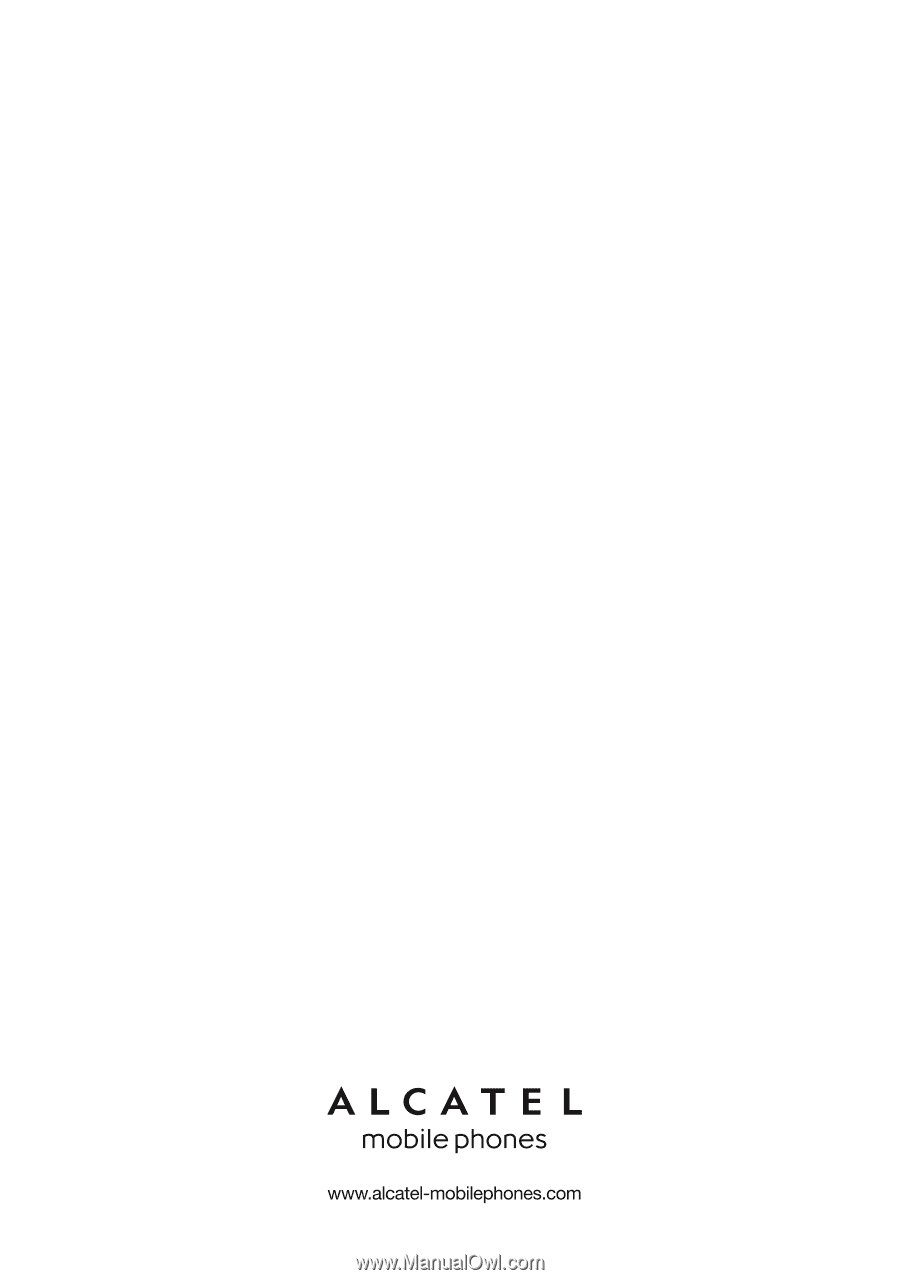
2