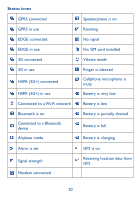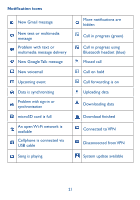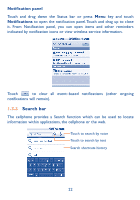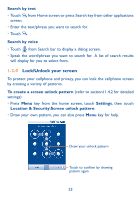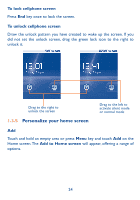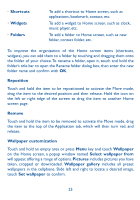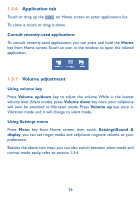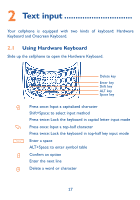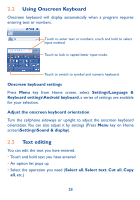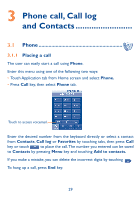Alcatel OT-981A User Guide - Page 27
Shortcuts, Widgets, Folders, Reposition, Remove, Wallpaper customization, Wallpaper, Select
 |
View all Alcatel OT-981A manuals
Add to My Manuals
Save this manual to your list of manuals |
Page 27 highlights
• Shortcuts • Widgets • Folders To add a shortcut to Home screen, such as applications, bookmark, contact, etc. To add a widget to Home screen, such as clock, music player, etc. To add a folder to Home screen, such as new folder, contact folder, etc. To improve the organization of the Home screen items (shortcuts, widgets), you can add them to a folder by touching and dragging them onto the folder of your choice. To rename a folder, open it, touch and hold the folder's title bar to open the Rename folder dialog box, then enter the new folder name and confirm with OK. Reposition Touch and hold the item to be repositioned to activate the Move mode, drag the item to the desired position and then release. Hold the icon on the left or right edge of the screen to drag the item to another Home screen page. Remove Touch and hold the item to be removed to activate the Move mode, drag the item to the top of the Application tab, which will then turn red, and release. Wallpaper customization Touch and hold an empty area or press Menu key and touch Wallpaper on the Home screen, a popup window named Select wallpaper from will appear, offering a range of options. Pictures includes pictures you have taken, cropped or downloaded. Wallpaper gallery includes all preset wallpapers in the cellphone. Slide left and right to locate a desired image, touch Set wallpaper to confirm. 25