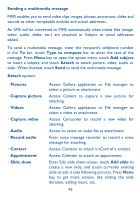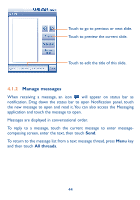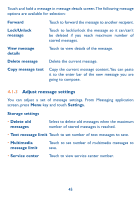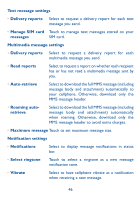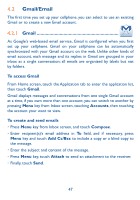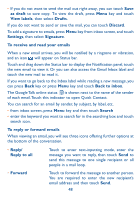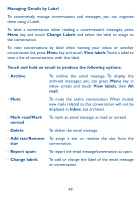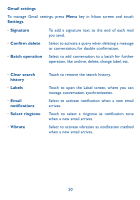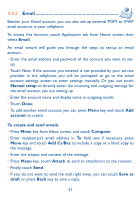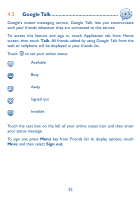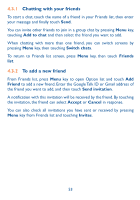Alcatel OT-981A User Guide - Page 50
The Google Talk online status
 |
View all Alcatel OT-981A manuals
Add to My Manuals
Save this manual to your list of manuals |
Page 50 highlights
• If you do not want to send the mail out right away, you can touch Save as draft to save copy. To view the draft, press Menu key and touch View labels, then select Drafts. If you do not want to send or save the mail, you can touch Discard. To add a signature to emails, press Menu key from inbox screen, and touch Settings, then select Signature. To receive and read your emails When a new email arrives, you will be notified by a ringtone or vibration, and an icon will appear on Status bar. Touch and drag down the Status bar to display the Notification panel, touch the new email to view it. Or you can also access the Gmail Inbox label and touch the new mail to read it. If you want to go back to the Inbox label while reading a new message, you can press Back key or press Menu key and touch Back to inbox. The Google Talk online status is shown next to the name of the sender of each email. Touch this indicator to open Quick Contact. You can search for an email by sender, by subject, by label, etc. • from inbox screen, press Menu key and then touch Search • enter the keyword you want to search for in the searching box and touch search icon. To reply or forward emails When viewing an email, you will see three icons offering further options at the bottom of the conversation. • Reply/ Reply to all Touch to enter text-inputting mode, enter the message you want to reply, then touch Send to send this message to one single recipient or all people in a mail loop. • Forward Touch to forward the message to another person. You are required to enter the new recipient's email address and then touch Send. 48