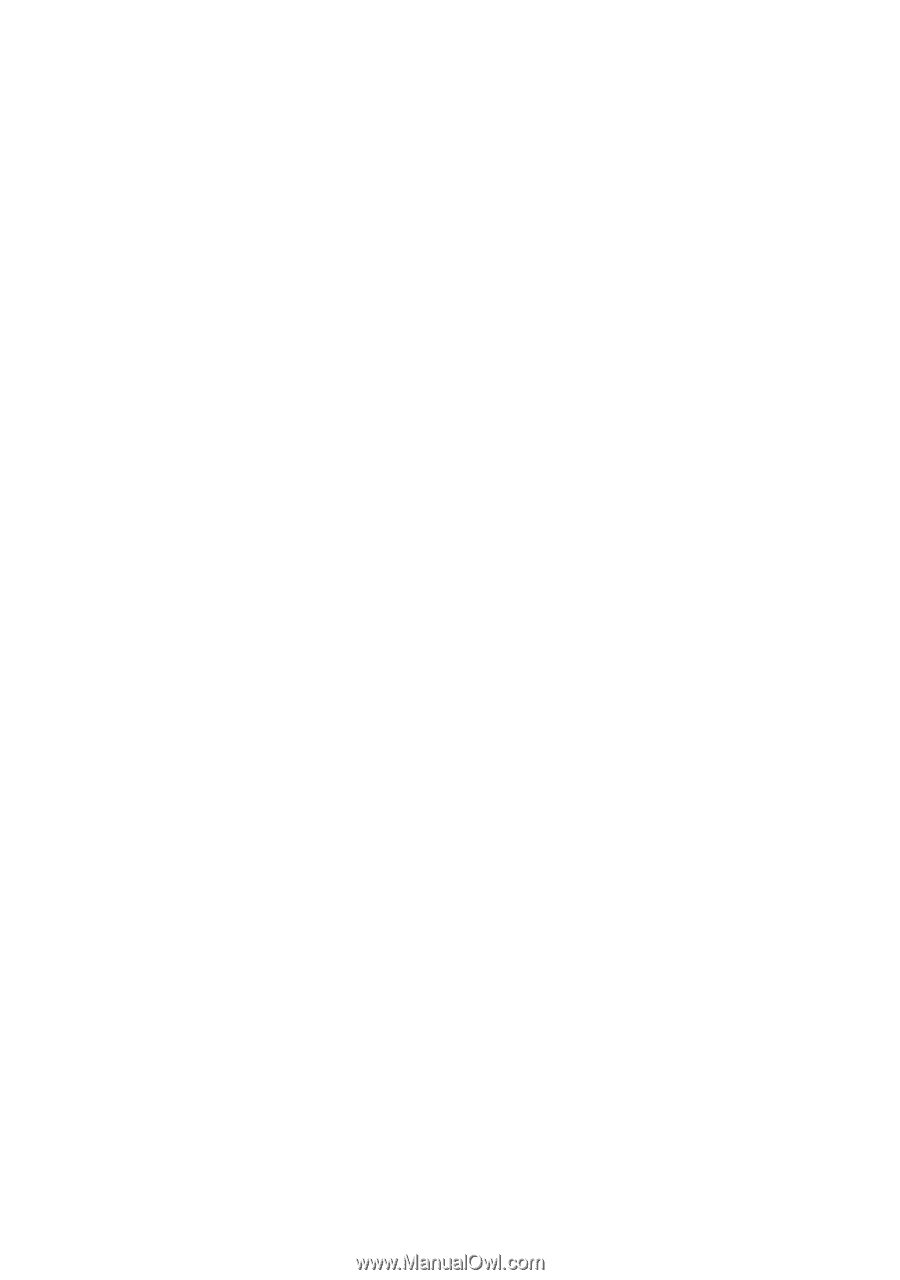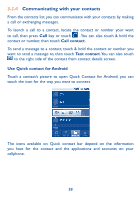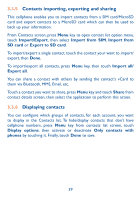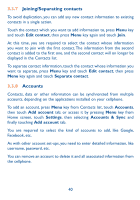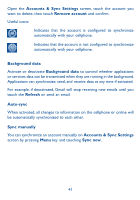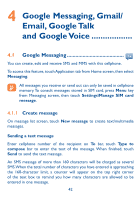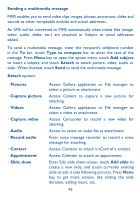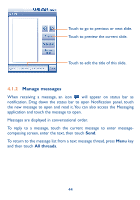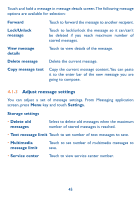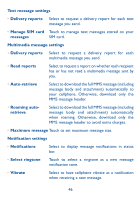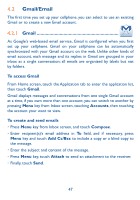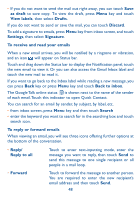Alcatel OT-981A User Guide - Page 45
Capture picture
 |
View all Alcatel OT-981A manuals
Add to My Manuals
Save this manual to your list of manuals |
Page 45 highlights
Sending a multimedia message MMS enables you to send video clips, images, photos, animations, slides and sounds to other compatible mobiles and e-mail addresses. An SMS will be converted to MMS automatically when media files (image, video, audio, slides, etc.) are attached or Subject or email addresses added. To send a multimedia message, enter the recipient's cellphone number in the To bar, touch Type to compose bar to enter the text of the message. Press Menu key to open the option menu, touch Add subject to insert a subject, and touch Attach to attach picture, video, audio or slide. When finished, touch Send to send the multimedia message. Attach options: • Pictures • Capture picture • Videos • Capture video • Audio • Record audio • Contact • Appointment • Slide show Access Gallery application or File manager to select a picture as attachment. Access Camera to capture a new picture for attaching. Access Gallery application or File manager to select a video as attachment. Access Camcorder to record a new video for attaching. Access to select an audio file as attachment. Enter voice message recorder to record a voice message for attaching. Access Contacts to attach a vCard of a contact. Access Calendar to attach an appointment. Enter Edit slide show screen, touch Add slide to create a new slide, and touch currently existing slide to edit it (see following picture). Press Menu key to get more actions, like setting the slide duration, adding music, etc. 43