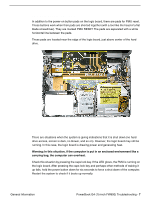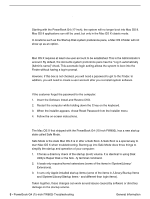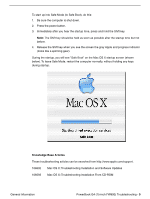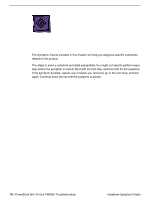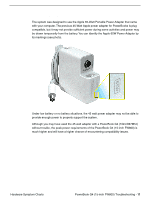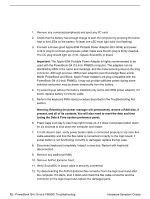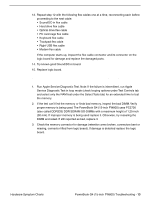Apple M8760LL Service Guide - Page 130
Startup, The computer will not power on (no blower movement - a ram
 |
UPC - 718908426234
View all Apple M8760LL manuals
Add to My Manuals
Save this manual to your list of manuals |
Page 130 highlights
Startup The computer will not power on (no blower movement, hard drive spin up and display is not lit) 1. Remove any connected peripherals and eject any PC card. 2. Check that the battery has enough charge to start the computer by pressing the button next to the LEDs on the battery. At least one LED must light solid (not flashing). 3. Connect a known-good Apple 65W Portable Power Adapter (661-3048) and power cord or plug to a known-good power outlet; make sure the DC plug is firmly inserted. The DC plug should light up, if not, replace Sound/DC-in board. Important: The Apple 65W Portable Power Adapter is highly recommended to be used with the PowerBook G4 (15-inch FW800) computer. The adapters can be identified by 65W in the name and markings, and the metal securing-stud on the plug connector. Although previous 45W power adapters (see Knowledge Base article 88231 PowerBook and iBook: Apple Power Adapter) are plug compatible with the PowerBook G4 (15-inch FW800), it may not provide sufficient power during some activities and power may be drawn temporarily from the battery. 4. Try powering up without the battery installed (only works with 65W power adapter). If it boots, replace battery connector cable. 5. Perform the keyboard PMU reset procedure described in the Troubleshooting Aid section. Warning: Resetting the power manager will permanently remove a RAM disk, if present, and all of its contents. You will also need to reset the date and time (using the Date & Time system preference pane). 6. Press Caps Lock key to see if key light comes on. If it does, hold power button down for six seconds to shut down the computer and restart. 7. If it still doesn't start, verify power button cable is connected properly to top case flex cable assembly and that the flex cable is connected correctly to the logic board, if power button is not functioning correctly or damaged, replace the top case. 8. Disconnect keyboard completely. Inspect connectors. Restart with keyboard disconnected. 9. Remove any additional RAM. 10. Remove AirPort Extreme Card. 11. Verify Sound/DC-in board cable is securely connected. 12. Try disconnecting the AirPort Extreme flex connector from the logic board and start the computer. If it starts, shut it down and check the flex cable connector and the connector on the logic board and replace the damaged parts. 12 - PowerBook G4 (15-inch FW800) Troubleshooting Hardware Symptom Charts