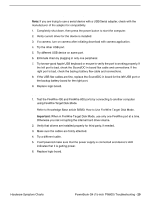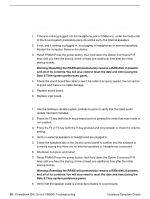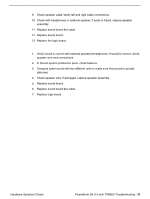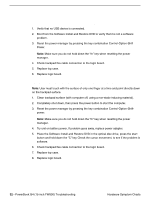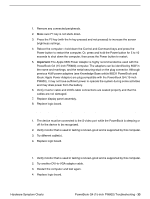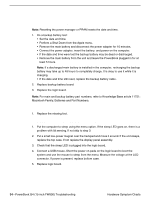Apple M8760LL Service Guide - Page 147
A USB device not recognized by computer, A FireWire port is not recognizing devices
 |
UPC - 718908426234
View all Apple M8760LL manuals
Add to My Manuals
Save this manual to your list of manuals |
Page 147 highlights
A USB device not recognized by computer Note: If you are trying to use a serial device with a USB/Serial adapter, check with the manufacturer of the adapter for compatibility. 1. Completely shut down, then press the power button to start the computer. 2. Verify current driver for the device is installed. 3. If a camera, turn on camera after initiating download with camera application. 4. Try the other USB port. 5. Try different USB device on same port. 6. Eliminate chain by plugging in only one peripheral. 7. Try known-good Apple USB keyboard or mouse to verify the port is working properly. If the left port is bad, check the Sound/DC-in board flex cable and connections. If the right port is bad, check the backup battery flex cable and connections. 8. If the USB flex cables are fine, replace the Sound/DC-in board for the left USB port or the backup battery board for the right port. 9. Replace logic board. A FireWire port is not recognizing devices 1. Test the FireWire 400 and FireWire 800 ports by connecting to another computer using FireWire Target Disk Mode. Refer to Knowledge Base article 58583: How to Use FireWire Target Disk Mode. Important: When in FireWire Target Disk Mode, use only one FireWire port at a time. Otherwise you risk corrupting the internal hard drive volume. 2. Verify that drivers are installed properly for third party, if needed. 3. Make sure the cables are firmly attached. 4. Try a different cable. 5. If self powered make sure that the power supply is connected and device's LED indicates that it is getting power. 6. Replace logic board. Hardware Symptom Charts PowerBook G4 (15-inch FW800) Troubleshooting - 29