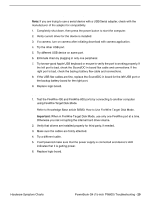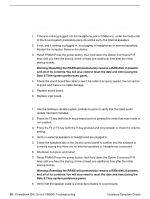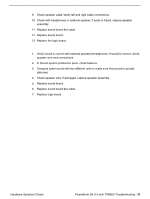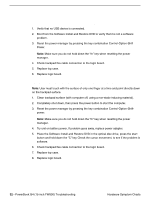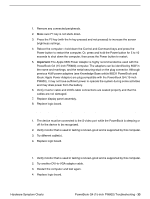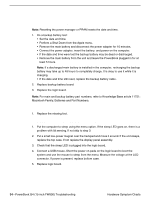Apple M8760LL Service Guide - Page 151
Video, No display, or dim display, but computer appears to operate correctly, Computer appears to work
 |
UPC - 718908426234
View all Apple M8760LL manuals
Add to My Manuals
Save this manual to your list of manuals |
Page 151 highlights
Video No display, or dim display, but computer appears to operate correctly 1. Remove any connected peripherals. 2. Make sure F1 key is not stuck down. 3. Press the F2 key (with the fn key pressed and not pressed) to increase the screen brightness settings. 4. Reboot the computer-hold down the Control and Command keys and press the Power button to restart the computer. Or, press and hold the Power button for 5 to 10 seconds to shut down the computer, then press the Power button to restart. 5. Important: The Apple 65W Power Adapter is highly recommended be used with the PowerBook G4 (15-inch FW800) computer. The adapters can be identified by 65W in the name and markings, and the metal securing-stud on the plug connector. Although previous 45W power adapters (see Knowledge Base article 88231 PowerBook and iBook: Apple Power Adapter) are plug compatible with the PowerBook G4 (15-inch FW800), it may not have sufficient power to operate the system during some activities and may draw power from the battery. 6. Verify inverter cable and LVDS cable connections are seated properly and that the cables are not damaged. 7. Replace display panel assembly. 8. Replace logic board. Computer appears to work, but no video on external device connected to the TV out port (S-video out port) 1. The device must be connected to the S-video port while the PowerBook is sleeping or off for the device to be recognized. 2. Verify monitor that is used in testing is known-good and is supported by this computer. 3. Try different cable(s). 4. Replace logic board. No video on an external VGA device connected to the external monitor (DVI) port 1. Verify monitor that is used in testing is known-good and is supported by this computer. 2. Try another DVI-to-VGA adapter cable. 3. Restart the computer and test again. 4. Replace logic board. Hardware Symptom Charts PowerBook G4 (15-inch FW800) Troubleshooting - 33