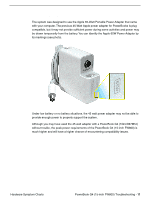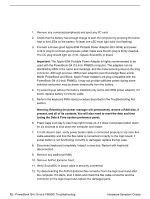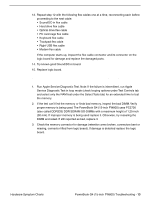Apple M8760LL Service Guide - Page 134
System shuts down intermittently, System shuts down almost immediately after startup
 |
UPC - 718908426234
View all Apple M8760LL manuals
Add to My Manuals
Save this manual to your list of manuals |
Page 134 highlights
System shuts down intermittently Important: This issue can be a result of not using the 65W power adapter with the PowerBook G4 (15-inch FW800) computers. Confirm with the customer which adapter they were using when having this problem. The adapter can be identified by 65W in the name and markings, and the metal securing-stud on the plug connector. 1. Disconnect all external peripherals and eject any PC card. 2. Make sure a known good fully charged battery is fully inserted. Check both battery latches are fully engaged and are not broken or getting caught before fully catching. Check battery connection to logic board. 3. Make a visual inspection of the battery connector in the battery bay. Make sure all blades are visible and not bend. If damaged replace the battery connector. 4. Make sure system is not over heating, the air vents are clear and unit was not used on a soft surface. 5. Check that the blower cables are connected and the blowers are operational. 6. Make sure all feet are still on the system bottom. If not, order foot replacement kit. 7. Check that the thermal material between the heat exchanger and logic board is in contact with both by unscrewing the logic board screws and gently pulling up on the left side of the board to verify resistance caused by adhesion from the thermal material. If not, new thermal materials for the processor, control ASIC, and video chip must be reinstalled (see Logic Board Take Apart chapter). 8. Remove the battery and connect known-good 65W power adapter (661-3048) and power cord or plug to a known-good power outlet; make sure the DC plug is firmly inserted. The DC plug should light up, if not, replace Sound/DC-in board. 9. Verify Sound/DC-in board cable is securely connected and cable shows no signs of wear. 10. Try known-good Sound/DC-in board. 11. Replace the logic board. System shuts down almost immediately after startup 1. Disconnect all external peripherals and eject any PC card. 2. Make sure a known good battery is fully inserted. Check battery charge and make sure that at least two LED charge indicators light, otherwise connect the adapter. The adapter should light amber when plugged in. If not, replace the adapter. 3. After charging for a while, if battery does not seem to charge, or if charged up but quickly discharges, replace the battery. Verify known good battery. 4. Check battery connection to logic board, and check wire attachment to connectors. 5. If known good battery does not charge, replace Sound/DC-in board. 6. Replace the logic board. 16 - PowerBook G4 (15-inch FW800) Troubleshooting Hardware Symptom Charts