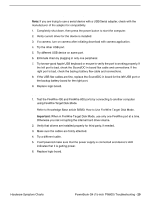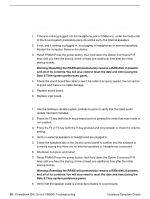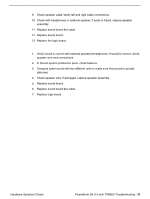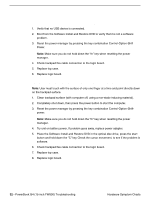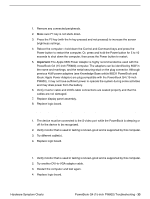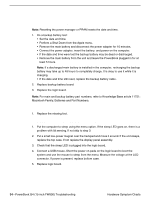Apple M8760LL Service Guide - Page 150
Trackpad, The cursor does not move when you are using trackpad
 |
UPC - 718908426234
View all Apple M8760LL manuals
Add to My Manuals
Save this manual to your list of manuals |
Page 150 highlights
Trackpad The cursor does not move when you are using trackpad 1. Verify that no USB device is connected. 2. Boot from the Software Install and Restore DVD to verify that it is not a software problem. 3. Reset the power manager by pressing the key combination Control-Option-Shift Power. Note: Make sure you do not hold down the "fn" key when resetting the power manager. 4. Check trackpad flex cable connection to the logic board. 5. Replace top case. 6. Replace logic board. The cursor intermittently does not move or moves erratically Note: User must touch with the surface of only one finger at a time and point directly down on the trackpad surface. 1. Clean trackpad surface (with computer off, using a non-static-inducing material). 2. Completely shut down, then press the power button to start the computer. 3. Reset the power manager by pressing the key combination Control-Option-Shift- power. Note: Make sure you do not hold down the "fn" key when resetting the power manager. 4. Try unit on battery power. If problem goes away, replace power adapter. 5. Place the Software Install and Restore DVD in the optical disc drive, press the start button and hold down the "C" key. Check the cursor movement, to see if the problem is software. 6. Check trackpad flex cable connection to the logic board. 7. Replace top case. 8. Replace logic board. 32 - PowerBook G4 (15-inch FW800) Troubleshooting Hardware Symptom Charts