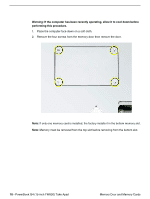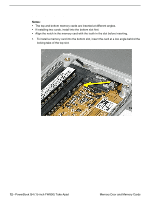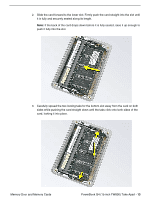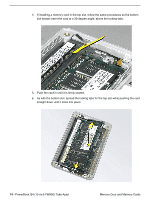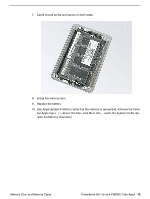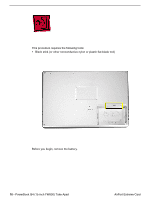Apple M8760LL Service Guide - Page 17
bar Apple logo, open the Memory Overview.
 |
UPC - 718908426234
View all Apple M8760LL manuals
Add to My Manuals
Save this manual to your list of manuals |
Page 17 highlights
7. Cards should be flat and secure on both sides. 8. Install the memory door. 9. Replace the battery. 10. Use Apple System Profiler to verify that the memory is recognized. (Choose the menu bar Apple logo () > About This Mac, click More Info..., select the System Profile tab, open the Memory Overview.) Memory Door and Memory Cards PowerBook G4 (15-inch FW800) Take Apart - 15

PowerBook G4 (15-inch FW800) Take Apart -
15
Memory Door and Memory Cards
7.
Cards should be flat and secure on both sides.
8.
Install the memory door.
9.
Replace the battery.
10.
Use Apple System Profiler to verify that the memory is recognized. (Choose the menu
bar Apple logo (
) > About This Mac, click More Info..., select the System Profile tab,
open the Memory Overview.)