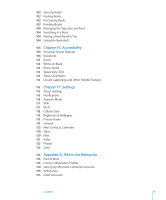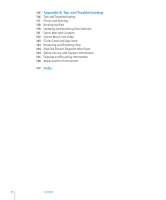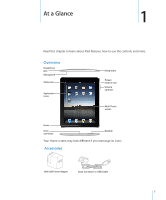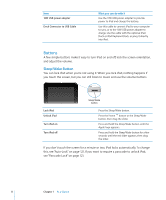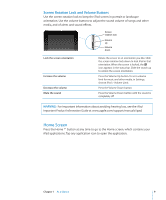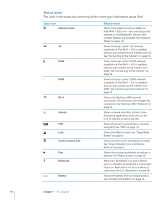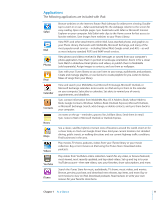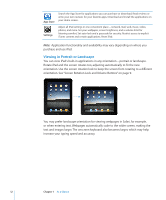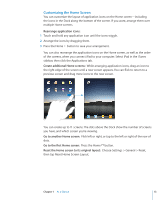Apple MC956LL/A User Manual - Page 10
Status Icons, Airplane mode, Wi-Fi, Activity, Screen rotation lock, Bluetooth, Battery,
 |
View all Apple MC956LL/A manuals
Add to My Manuals
Save this manual to your list of manuals |
Page 10 highlights
Status Icons The icons in the status bar at the top of the screen give information about iPad: Status icon Airplane mode 3G EDGE GPRS Wi-Fi Activity VPN Lock Screen rotation lock Play Bluetooth Battery What it means Shows that airplane mode (available on iPad Wi-Fi + 3G) is on-you can't access the Internet, or use Bluetooth® devices. Nonwireless features are available. See "Airplane Mode" on page 116. Shows that your carrier's 3G network (available on iPad Wi-Fi + 3G) is available, and you can connect to the Internet over 3G. See "Connecting to the Internet" on page 33. Shows that your carrier's EDGE network (available on iPad Wi-Fi + 3G) is available, and you can connect to the Internet over EDGE. See "Connecting to the Internet" on page 33. Shows that your carrier's GPRS network (available on iPad Wi-Fi + 3G) is available, and you can connect to the Internet over GPRS. See "Connecting to the Internet" on page 33. Shows that iPad has a WiFi Internet connection. The more bars, the stronger the connection. See "Joining a Wi-Fi Network" on page 33. Shows network and other activity. Some third-party applications may also use this icon to indicate an active process. Shows that you're connected to a network using VPN. See "VPN" on page 117. Shows that iPad is locked. See "Sleep/Wake Button" on page 8. Shows that the screen orientation is locked. See "Screen Rotation Lock and Volume Buttons" on page 9. Shows that a song, audiobook, or podcast is playing. See "Playing Songs" on page 82. White icon: Bluetooth is on and a device, such as a headset or keyboard, is connected. Gray icon: Bluetooth is on, but no device is connected. No icon: Bluetooth is turned off. Shows the battery level or charging status. See "Charging the Battery" on page 23. 10 Chapter 1 At a Glance