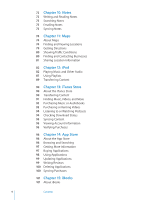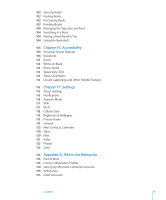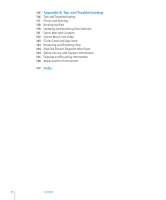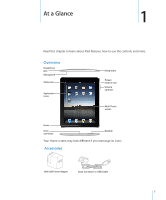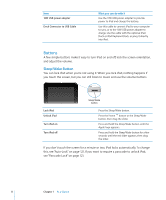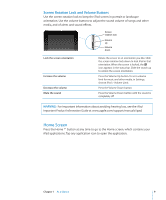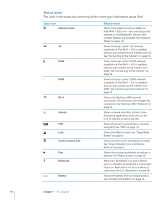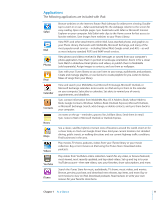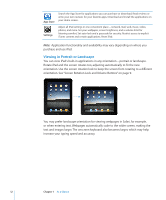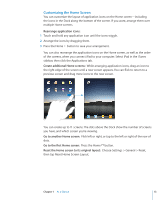Apple MC956LL/A User Manual - Page 9
Home Screen, Screen Rotation Lock and Volume Buttons
 |
View all Apple MC956LL/A manuals
Add to My Manuals
Save this manual to your list of manuals |
Page 9 highlights
Screen Rotation Lock and Volume Buttons Use the screen rotation lock to keep the iPad screen in portrait or landscape orientation. Use the volume buttons to adjust the sound volume of songs and other media, and of alerts and sound effects. Screen rotation lock Volume up Volume down Lock the screen orientation Increase the volume Decrease the volume Mute the sound Rotate the screen to an orientation you like. Slide the screen rotation lock down to lock iPad in that orientation. When the screen is locked, the icon appears in the status bar. Slide the switch up to unlock the screen orientation. Press the Volume Up button. To set a volume limit for music and other media, in Settings, choose iPod > Volume Limit. Press the Volume Down button. Press the Volume Down button until the sound is completely off. WARNING: For important information about avoiding hearing loss, see the iPad Important Product Information Guide at www.apple.com/support/manuals/ipad. Home Screen Press the Home button at any time to go to the Home screen, which contains your iPad applications. Tap any application icon to open the application. Chapter 1 At a Glance 9