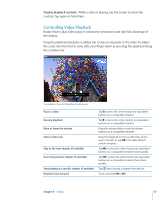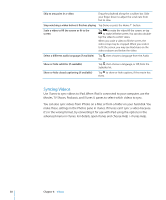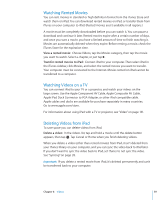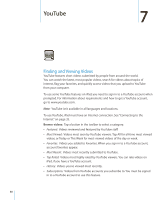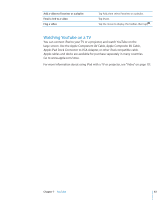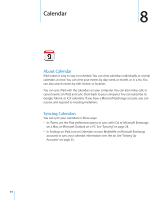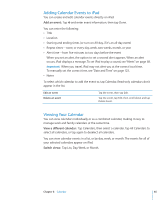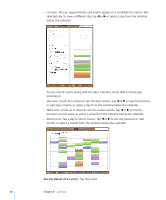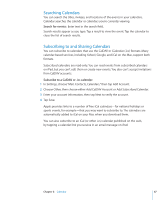Apple MC956LL/A User Manual - Page 62
Managing Videos, While watching a full-screen video, tap to display the controller, then tap, to see
 |
View all Apple MC956LL/A manuals
Add to My Manuals
Save this manual to your list of manuals |
Page 62 highlights
Rewind or fast-forward Touch and hold or . Skip to any point in a video Drag the playhead along the scrubber bar. Stop watching a video Tap Done, or press the Home button. Toggle between full-screen and standard mode Double-tap the video. You can also tap to make the video fill the screen, or to make it fit the screen. Add a video to Favorites Start playing a video, then tap . Email a link to the video Start playing a video, then tap . View information about a video Tap to exit full-screen mode and view related videos, comments, and more controls. Managing Videos While watching a full-screen video, tap to display the controller, then tap related videos and options for managing videos. to see Rate a video or add a comment See more videos from this YouTube user See videos similar to this one Subscribe to videos by this YouTube user Tap the video to display the toolbar, then tap Rate and select a rating. You must be signed in to a YouTube account. In the sidebar, tap "More From." You must be signed in to a YouTube account. In the sidebar, tap "Related." On the More Info screen, tap More Videos, then tap "Subscribe to " at the bottom of the video list. You must be signed in to a YouTube account. 62 Chapter 7 YouTube