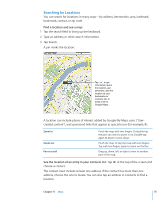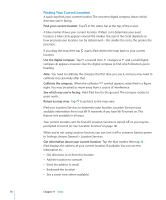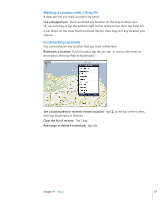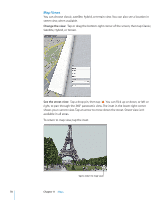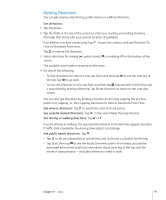Apple MC956LL/A User Manual - Page 77
Marking a Location with a Drop Pin, Bookmarking Locations, Use a dropped pin
 |
View all Apple MC956LL/A manuals
Add to My Manuals
Save this manual to your list of manuals |
Page 77 highlights
Marking a Location with a Drop Pin A drop pin lets you mark a location by hand. Use a dropped pin: Touch and hold any location on the map to drop a pin. Or, you can drag or tap the bottom-right corner of the screen, then tap Drop Pin. A pin drops on the map. Touch and hold the pin, then drag it to any location you choose. Bookmarking Locations You can bookmark any location that you want to find later. Bookmark a location: Find a location, tap the pin, tap next to the name or description, then tap "Add to Bookmarks." See a bookmarked or recently viewed location: Tap then tap Bookmarks or Recents. Clear the list of recents: Tap Clear. Rearrange or delete a bookmark: Tap Edit. at the top of the screen, Chapter 11 Maps 77

Marking a Location with a Drop Pin
A drop pin lets you mark a location by hand.
Use a dropped pin:
Touch and hold any location on the map to drop a pin.
Or, you can drag or tap the bottom-right corner of the screen, then tap Drop Pin.
A pin drops on the map. Touch and hold the pin, then drag it to any location you
choose.
Bookmarking Locations
You can bookmark any location that you want to find later.
Bookmark a location:
Find a location, tap the pin, tap
next to the name or
description, then tap “Add to Bookmarks.”
See a bookmarked or recently viewed location:
Tap
at the top of the screen,
then tap Bookmarks or Recents.
Clear the list of recents:
Tap Clear.
Rearrange or delete a bookmark:
Tap Edit.
77
Chapter 11
Maps