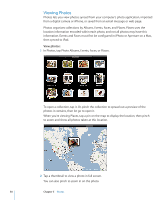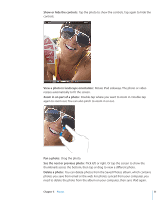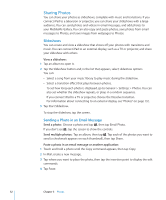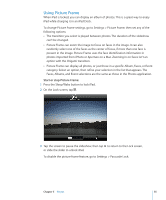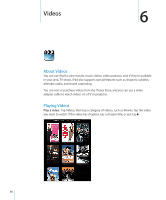Apple MC956LL/A User Manual - Page 51
Show or hide the controls, View a photo in landscape orientation, Zoom in on part of a photo
 |
View all Apple MC956LL/A manuals
Add to My Manuals
Save this manual to your list of manuals |
Page 51 highlights
Show or hide the controls: Tap the photo to show the controls. Tap again to hide the controls. View a photo in landscape orientation: Rotate iPad sideways. The photo or video resizes automatically to fit the screen. Zoom in on part of a photo: Double-tap where you want to zoom in. Double-tap again to zoom out. You can also pinch to zoom in or out. Pan a photo: Drag the photo. See the next or previous photo: Flick left or right. Or tap the screen to show the thumbnails across the bottom, then tap or drag to view a different photo. Delete a photo: You can delete photos from the Saved Photos album, which contains photos you save from email or the web. For photos synced from your computer, you need to delete the photo from the album on your computer, then sync iPad again. Chapter 5 Photos 51