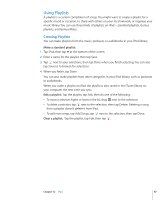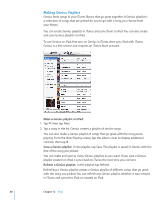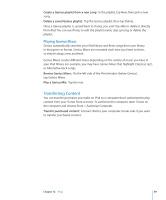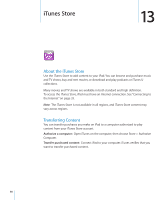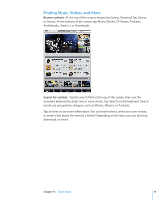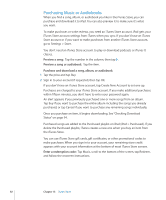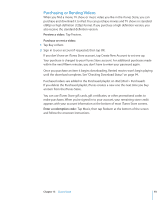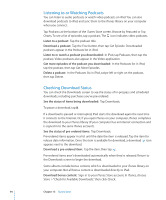Apple MC956LL/A User Manual - Page 89
Transferring Content, Playing Genius Mixes
 |
View all Apple MC956LL/A manuals
Add to My Manuals
Save this manual to your list of manuals |
Page 89 highlights
Create a Genius playlist from a new song: In the playlist, tap New, then pick a new song. Delete a saved Genius playlist: Tap the Genius playlist, then tap Delete. Once a Genius playlist is synced back to iTunes, you won't be able to delete it directly from iPad. You can use iTunes to edit the playlist name, stop syncing, or delete the playlist. Playing Genius Mixes Genius automatically searches your iPad library and finds songs from your library in that genre or format. Genius Mixes are recreated each time you listen to them, so they're always new and fresh. Genius Mixes creates different mixes depending on the variety of music you have in your iPad library. For example, you may have Genius Mixes that highlight Classical, Jazz, or Alternative Rock songs. Browse Genius Mixes: On the left side of the iPod window (below Genius), tap Genius Mixes. Play a Genius Mix: Tap the mix. Transferring Content You can transfer purchases you make on iPad to a computer that's authorized to play content from your iTunes Store account. To authorize the computer, open iTunes on the computer and choose Store > Authorize Computer. Transfer purchased content: Connect iPad to your computer. iTunes asks if you want to transfer purchased content. Chapter 12 iPod 89