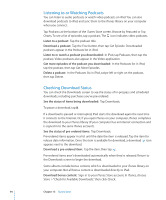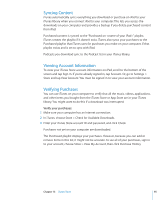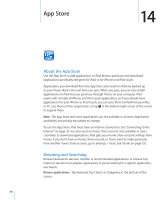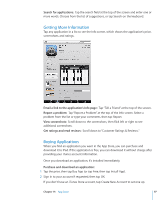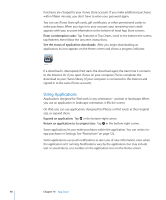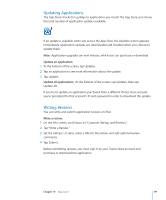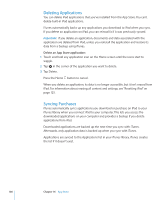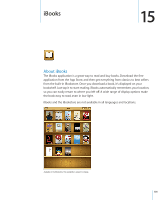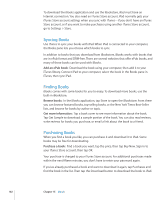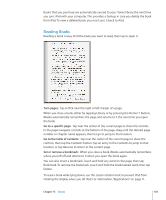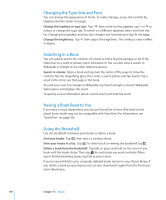Apple MC956LL/A User Manual - Page 99
Updating Applications, Writing Reviews
 |
View all Apple MC956LL/A manuals
Add to My Manuals
Save this manual to your list of manuals |
Page 99 highlights
Updating Applications The App Store checks for updates to applications you install. The App Store icon shows the total number of application updates available. If an update is available when you access the App Store, the Updates screen appears immediately. Application updates are downloaded and installed when you choose to update them. Note: Application upgrades are new releases, which you can purchase or download. Update an application: 1 At the bottom of the screen, tap Updates. 2 Tap an application to see more information about the update. 3 Tap Update. Update all applications: At the bottom of the screen, tap Updates, then tap Update All. If you try to update an application purchased from a different iTunes Store account, you're prompted for that account's ID and password in order to download the update. Writing Reviews You can write and submit application reviews on iPad. Write a review: 1 On the Info screen, scroll down to "Customer Ratings and Reviews." 2 Tap "Write a Review." 3 Set the rating (1-5 stars), enter a title for the review, and add optional review comments. 4 Tap Submit. Before submitting reviews, you must sign in to your iTunes Store account and purchase or download the application. Chapter 14 App Store 99