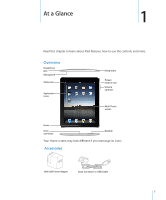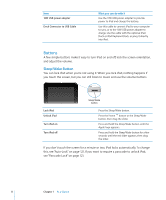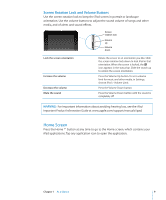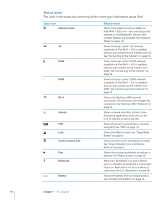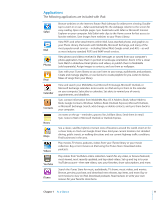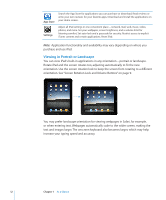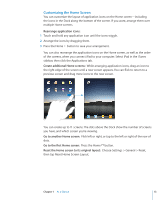Apple MC956LL/A User Manual - Page 12
Viewing in Portrait or Landscape
 |
View all Apple MC956LL/A manuals
Add to My Manuals
Save this manual to your list of manuals |
Page 12 highlights
App Store Settings Search the App Store for applications you can purchase or download. Read reviews or write your own reviews for your favorite apps. Download and install the applications on your Home screen. Adjust all iPad settings in one convenient place-network, mail, web, music, video, photos, and more. Set your wallpaper, screen brightness, and a volume limit for listening comfort. Set auto-lock and a passcode for security. Restrict access to explicit iTunes content and certain applications. Reset iPad. Note: Application functionality and availability may vary depending on where you purchase and use iPad. Viewing in Portrait or Landscape You can view iPad's built-in applications in any orientation-portrait or landscape. Rotate iPad and the screen rotates too, adjusting automatically to fit the new orientation. Use the screen rotation lock to keep the screen from rotating to a different orientation. See "Screen Rotation Lock and Volume Buttons" on page 9. You may prefer landscape orientation for viewing webpages in Safari, for example, or when entering text. Webpages automatically scale to the wider screen, making the text and images larger. The onscreen keyboard also becomes larger, which may help increase your typing speed and accuracy. 12 Chapter 1 At a Glance