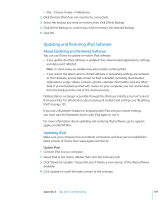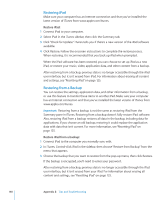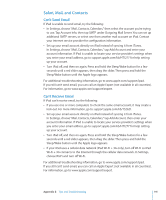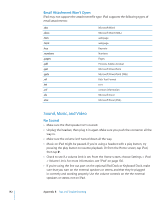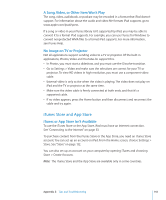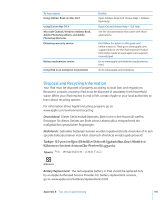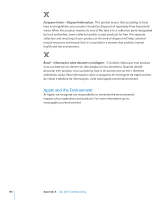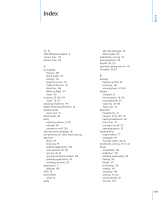Apple MC956LL/A User Manual - Page 142
Sound, Music, and Video, Email Attachment Won't Open, No Sound
 |
View all Apple MC956LL/A manuals
Add to My Manuals
Save this manual to your list of manuals |
Page 142 highlights
Email Attachment Won't Open iPad may not support the attachment file type. iPad supports the following types of email attachments: .doc .docx .htm .html .key .numbers .pages .pdf .ppt .pptx .rtf .txt .vcf .xls .xlsx Microsoft Word Microsoft Word (XML) webpage webpage Keynote Numbers Pages Preview, Adobe Acrobat Microsoft PowerPoint Microsoft PowerPoint (XML) Rich Text Format text contact information Microsoft Excel Microsoft Excel (XML) Sound, Music, and Video No Sound ÂÂ Make sure the iPad speaker isn't covered. ÂÂ Unplug the headset, then plug it in again. Make sure you push the connector all the way in. ÂÂ Make sure the volume isn't turned down all the way. ÂÂ Music on iPad might be paused. If you're using a headset with a play button, try pressing the play button to resume playback. Or from the Home screen, tap iPod, then tap . ÂÂ Check to see if a volume limit is set. From the Home screen, choose Settings > iPod > Volume Limit. For more information, see "iPod" on page 130. ÂÂ If you're using the line out port on the optional iPad Dock or Keyboard Dock, make sure that you turn on the external speakers or stereo, and that they're plugged in correctly and working properly. Use the volume controls on the the external speakers or stereo, not on iPad. 142 Appendix B Tips and Troubleshooting