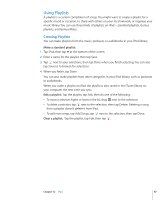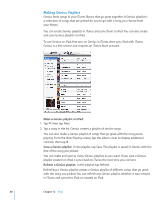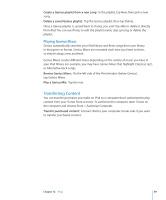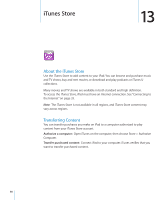Apple MC956LL/A User Manual - Page 85
Podcast and Audiobook Controls, Send an email link to this podcast, Skip to any point
 |
View all Apple MC956LL/A manuals
Add to My Manuals
Save this manual to your list of manuals |
Page 85 highlights
Set iPad to repeat songs Tap . Tap again to set iPad to repeat only the current song. = iPad is set to repeat all songs in the current album or list. = iPad is set to repeat the current song over and over. = iPad isn't set to repeat songs. Skip to any point in a song Drag the playhead along the scrubber bar. Slide your finger down to adjust the scrub rate. The scrub rate becomes slower the farther down you slide your finger. Set iPad to shuffle songs Tap to shuffle songs. Tap again to set iPad to play songs in order. = iPad is set to shuffle songs. = iPad is set to play songs in order. Shuffle the tracks in any playlist, album, or other From the Now Playing screen, tap the album art list of songs to show the song controls onscreen. Tap at the bottom of the screen, then tap Shuffle at the top of the list of songs. Whether or not iPad is set to shuffle, if you tap Shuffle at the top of a list of songs, iPad plays the songs from that list in random order. Podcast and Audiobook Controls From the Now Playing screen, tap the podcast or audiobook cover to see the controls. The email control and playback speed control appear along with the scrubber bar. You can see elapsed time, remaining time, and the episode or chapter number. The scrubber bar lets you skip to any point in the podcast or audiobook. Email Playhead Playback speed Send an email link to this podcast: Tap . Skip to any point: Drag the playhead along the scrubber bar. Adjust the scrub rate from high-speed to fine by sliding your finger down as you drag the playhead along the scrubber bar. The scrub rate becomes slower the farther down you slide your finger. Change the playback speed: Tap to change the speed. Chapter 12 iPod 85