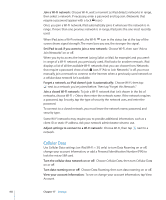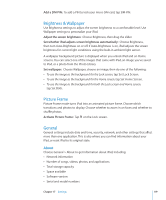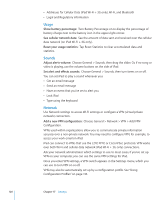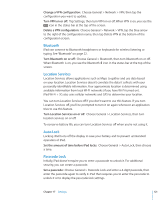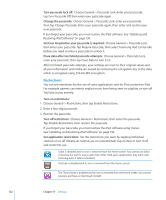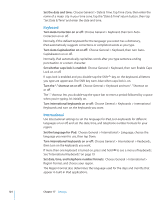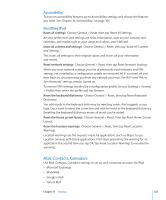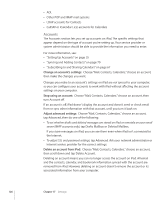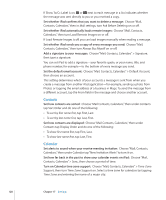Apple MC956LL/A User Manual - Page 123
Date and Time, Set the order of search result categories
 |
View all Apple MC956LL/A manuals
Add to My Manuals
Save this manual to your list of manuals |
Page 123 highlights
The App Store is disabled and its icon is removed from the Home screen. You cannot install applications on iPad. Location data isn't provided to applications. Restrict purchases within applications: Turn In-App Purchases off. When enabled, this feature allows you to purchase additional content or features within applications downloaded from the App Store. Set content restrictions: Tap Ratings For, then select a country in the list. You can set restrictions using that country's ratings system for the following categories of content: ÂÂ Music & Podcasts ÂÂ Movies ÂÂ TV Shows ÂÂ Apps In the United States, for example, to allow only movies rated PG or below, tap Movies, then select PG from the list. Note: Not all countries have a rating system. Home You can set preferences for double-clicking the Home button and for searching categories on the Spotlight page. You can set iPad so that double-clicking the Home button goes to the Home screen, Search, or iPod. Set whether double-clicking the Home button shows iPod controls: Choose General > Home, then turn iPod Controls on or off to display iPod controls when you're playing music and double-click the Home button. This feature works even when the display is off or iPad is locked. Set what categories appear in search results: Choose General > Home, then tap Search Results. Initially, all search categories in the list are selected. Tap an item to deselect it. Set the order of search result categories: Choose General > Home, then tap Search Results, then drag next to a search category to a new place in the list. Date and Time These settings apply to the time shown in the status bar at the top of the screen, and in world clocks and calendars. Set whether iPad shows 24-hour time or 12-hour time: Choose General > Date & Time, then turn 24-Hour Time on or off. (Not available in all countries.) Chapter 17 Settings 123