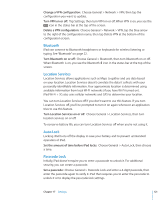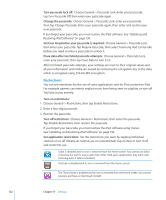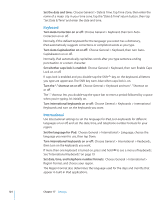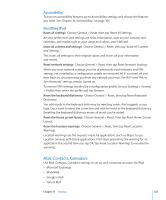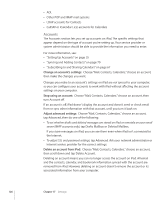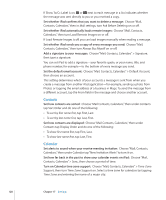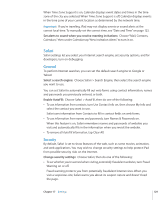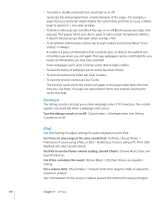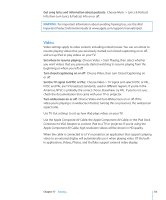Apple MC956LL/A User Manual - Page 126
Accounts, Change an account's settings, Stop using an account, Adjust advanced settings
 |
View all Apple MC956LL/A manuals
Add to My Manuals
Save this manual to your list of manuals |
Page 126 highlights
ÂÂ AOL ÂÂ Other POP and IMAP mail systems ÂÂ LDAP accounts for Contacts ÂÂ CalDAV or iCalendar (.ics) accounts for Calendars Accounts The Accounts section lets you set up accounts on iPad. The specific settings that appear depend on the type of account you're setting up. Your service provider or system administrator should be able to provide the information you need to enter. For more information, see: ÂÂ "Setting Up Accounts" on page 35 ÂÂ "Syncing and Adding Contacts" on page 70 ÂÂ "Subscribing to and Sharing Calendars" on page 67 Change an account's settings: Choose "Mail, Contacts, Calendars," choose an account, then make the changes you want. Changes you make to an account's settings on iPad are not synced to your computer, so you can configure your accounts to work with iPad without affecting the account settings on your computer. Stop using an account: Choose "Mail, Contacts, Calendars," choose an account, then turn Account off. If an account is off, iPad doesn't display the account and doesn't send or check email from or sync other information with that account, until you turn it back on. Adjust advanced settings: Choose "Mail, Contacts, Calendars," choose an account, tap Advanced, then do one of the following: ÂÂ To set whether drafts and deleted messages are stored on iPad or remotely on your email server (IMAP accounts only), tap Drafts Mailbox or Deleted Mailbox. If you store messages on iPad, you can see them even when iPad isn't connected to the Internet. ÂÂ To adjust SSL and password settings, tap Advanced. Ask your network administrator or Internet service provider for the correct settings. Delete an account from iPad: Choose "Mail, Contacts, Calendars," choose an account, then scroll down and tap Delete Account. Deleting an account means you can no longer access the account on iPad. All email and the contacts, calendar, and bookmark information synced with the account are removed from iPad. However, deleting an account doesn't remove the account or its associated information from your computer. 126 Chapter 17 Settings