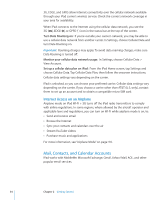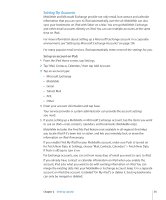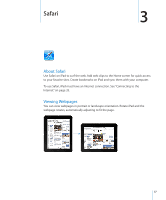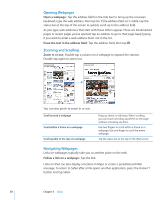Apple MC956LL/A User Manual - Page 39
Opening Multiple s, Entering Text and Filling Out Forms, Open a new Go to another
 |
View all Apple MC956LL/A manuals
Add to My Manuals
Save this manual to your list of manuals |
Page 39 highlights
See a link's destination address Stop a webpage from loading Reload a webpage Return to the previous or next page Bookmark a page Add a web clip of a page to the Home screen Return to a recently viewed page Send a webpage address in email Save an image or photo to your Photo Library Touch and hold the link. The address appears in a window next to your finger. You can open the link in the active page, open it in a new page, or copy the address. Tap . Tap . Tap or at the top of the screen. Tap and tap Bookmark. Tap and tap "Add to Home Screen." Tap and tap History. To clear the history list, tap Clear. Tap and tap "Mail Link to this Page." Touch and hold the image, then tap Save Image. Opening Multiple Pages You can have up to nine pages open at a time. Some links automatically open a new page instead of replacing the current one. Open a new page: Tap and tap New Page. Go to another page: Tap and tap the page you want to view. Close a page: Tap and tap . Entering Text and Filling Out Forms Some webpages have text fields and forms to fill out. You can set Safari to remember names and passwords of websites you visit and fill out text fields automatically with information from Contacts. Chapter 3 Safari 39