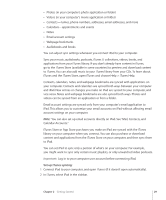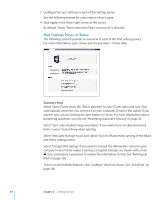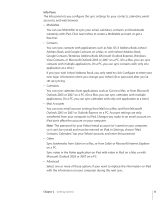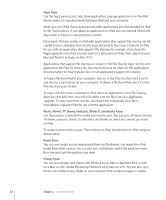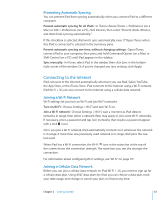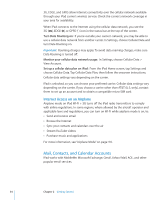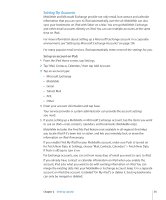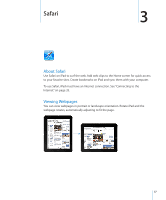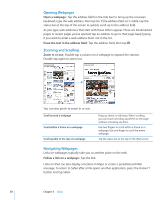Apple MC956LL/A User Manual - Page 34
Mail, Contacts, and Calendar Accounts, Internet Access on an Airplane
 |
View all Apple MC956LL/A manuals
Add to My Manuals
Save this manual to your list of manuals |
Page 34 highlights
3G, EDGE, and GPRS allow Internet connectivity over the cellular network available through your iPad carrier's wireless service. Check the carrier's network coverage in your area for availability. When iPad connects to the Internet using the cellular data network, you see the 3G ( ), EDGE ( ), or GPRS ( ) icon in the status bar at the top of the screen. Turn Data Roaming on: If you're outside your carrier's network, you may be able to use a cellular data network from another carrier. In Settings, choose Cellular Data and turn Data Roaming on. Important: Roaming charges may apply. To avoid data roaming charges, make sure Data Roaming is turned off. Monitor your cellular data network usage: In Settings, choose Cellular Data > View Account. Set up a cellular data plan on iPad: From the iPad Home screen, tap Settings and choose Cellular Data. Tap Cellular Data Plan, then follow the onscreen instructions. Cellular data settings vary depending on the carrier. iPad is unlocked, so you can choose your preferred carrier. Cellular data settings vary depending on the carrier. If you choose a carrier other than AT&T (U.S. only), contact them to set up an account and to obtain a compatible micro-SIM card. Internet Access on an Airplane Airplane mode on iPad Wi-Fi + 3G turns off the iPad radio transmitters to comply with airline regulations. In some regions, where allowed by the aircraft operator and applicable laws and regulations, you can turn on Wi-Fi while airplane mode is on, to: ÂÂ Send and receive email ÂÂ Browse the Internet ÂÂ Sync your contacts and calendars over the air ÂÂ Stream YouTube videos ÂÂ Purchase music and applications For more information, see "Airplane Mode" on page 116. Mail, Contacts, and Calendar Accounts iPad works with MobileMe, Microsoft Exchange, Gmail, Yahoo! Mail, AOL, and other popular email services. 34 Chapter 2 Getting Started