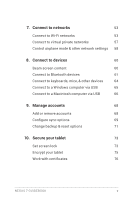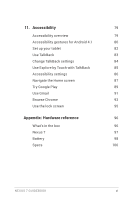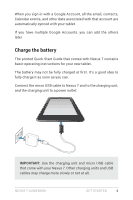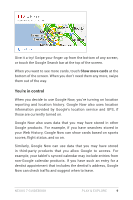Asus Nexus 7 Nexus 7 GuideBook E-manual - Page 10
Jelly Bean tips, Home screen, Google Search - guidebook
 |
View all Asus Nexus 7 manuals
Add to My Manuals
Save this manual to your list of manuals |
Page 10 highlights
Jelly Bean tips Whether you're new to Android or an old hand, check out these new features in Android 4.1 (Jelly Bean). Home screen Google Play widgets New widgets on your Home screens display recently used apps, music, movies, books, or games you already have - including free content that comes with your Nexus 7. Other widgets offer suggestions for browsing Google Play. Touch a widget to access content on Google Play. Touch & hold a widget to resize or remove it. Rearrange Home screens Slide an icon slowly to move other icons or widgets gently aside. This makes it much easier to change your Home screen layout. Touch & hold an icon and slide slowly to the location of your choice. Slide an icon quickly to drop it into a folder. Google Search Google Now Google Now gets you just the right information, at just the right time - such as today's weather before you start your day, how much traffic to expect before you leave for work, and even your favorite team's score while they're playing. Swipe up from the bottom center of any screen. Touch the Google Search bar at the top of any Home screen. Nexus 7 Guidebook get started 4