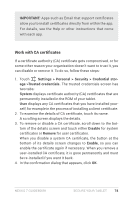Asus Nexus 7 Nexus 7 GuideBook E-manual - Page 84
Work with CA certificates, IMPORTANT, Settings > Personal > Security > Credential stor
 |
View all Asus Nexus 7 manuals
Add to My Manuals
Save this manual to your list of manuals |
Page 84 highlights
Important: Apps such as Email that support certificates allow you to install certificates directly from within the app. For details, see the Help or other instructions that come with each app. Work with CA certificates If a certificate authority (CA) certificate gets compromised, or for some other reason your organization doesn't want to trust it, you can disable or remove it. To do so, follow these steps: 1. Touch Settings > Personal > Security > Credential storage >Trusted credentials. The trusted credentials screen has two tabs: System displays certificate authority (CA) certificates that are permanently installed in the ROM of your tablet. User displays any CA certificates that you have installed yourself, for example in the process of installing a client certificate. 2. To examine the details of CA certificate, touch its name. A scrolling screen displays the details. 3. To remove or disable a CA certificate, scroll down to the bottom of the details screen and touch either Disable for system certificates or Remove for user certificates. When you disable a system CA certificate, the button at the bottom of its details screen changes to Enable, so you can enable the certificate again if necessary. When you remove a user-installed CA certificate, it is gone permanently and must be re-installed if you want it back. 4. In the confirmation dialog that appears, click OK. Nexus 7 Guidebook secure your tablet 78