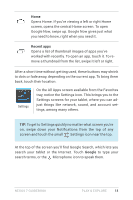Asus Nexus 7 Nexus 7 GuideBook E-manual - Page 21
Try Face Unlock, Settings > Device > Display - screen size
 |
View all Asus Nexus 7 manuals
Add to My Manuals
Save this manual to your list of manuals |
Page 21 highlights
Settings To change your tablet's notification sounds, vol- umes, and more, go to Settings > Device > Sound. To change your tablet's brightness, font size, and more, go to Settings > Device > Display. Try Face Unlock Depending how you use your tablet, you may want to set some form of automatic screen lock to prevent unauthorized access. If a lock has been set, the screen locks when your tablet's display goes to sleep. When you touch the power button to wake up a locked tablet, you must take some action, ranging from a simple swipe to typing a lengthy password, to unlock it. You can set locks of different strengths using your tablet's lock settings. To do so, go to Settings > Personal > Security > Screen lock and touch the type of lock you'd like to use. Face Unlock is one of the options available. After you've set it up, you can unlock your tablet simply by looking at it. Although Face Unlock is not very secure, it can be convenient and fun to use. Give it a try. Go to the Screen lock setting described above, touch Face Unlock, and follow the instructions. Tip: After you set up Face Unlock, look under Settings > Personal > Security for two additional settings: Improve face matching and Liveness check. Use these to make Face Unlock more reliable and secure. Nexus 7 Guidebook Play & explore 15