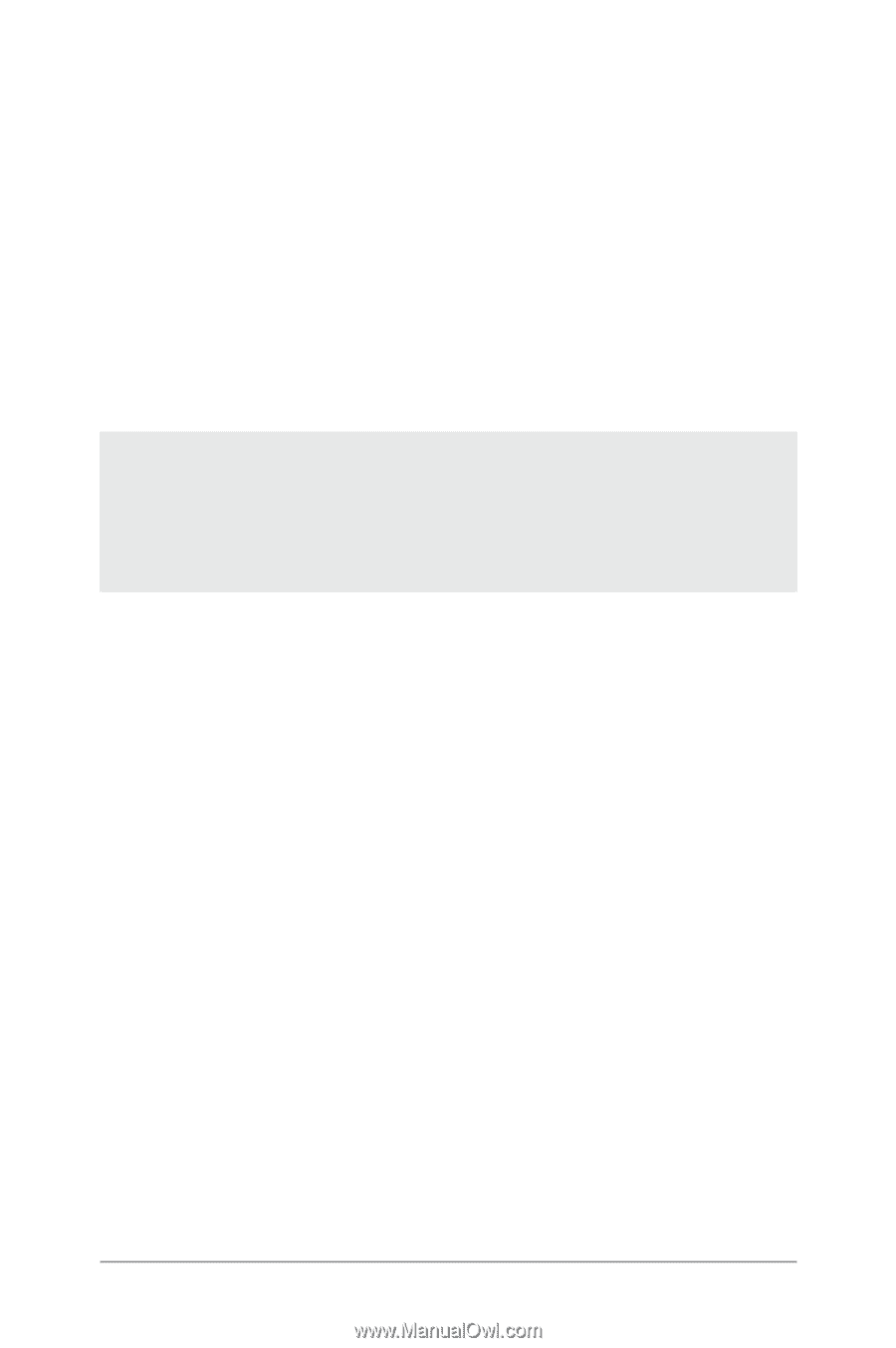Asus Nexus 7 Nexus 7 GuideBook E-manual - Page 70
Connect to keyboards, mice, & other devices, Keyboards - hub
 |
View all Asus Nexus 7 manuals
Add to My Manuals
Save this manual to your list of manuals |
Page 70 highlights
Connect to keyboards, mice, & other devices You can connect a keyboard, mouse, or even a joystick or other input device to your tablet via USB or Bluetooth and use it just as you would with a PC. You may need an adapter to connect the keyboard or other device to your tablet's USB port. To connect more than one USB device at a time, use a powered USB hub to reduce the drain on your tablet's battery. Important: Using external devices such as keyboards via USB will cause a significant additional drain on your battery, as will continuous use of a mouse via Bluetooth. You pair and connect Bluetooth input devices to your tablet in the same way as any other Bluetooth device. Keyboards In addition to entering text, you can use your keyboard to navigate your tablet's features: • Use the arrow keys to select items on screen. • Pressing Return when an item is selected is equivalent to touching that item. • Pressing Escape is equivalent to touching Back. • Press Tab or Shift-Tab to move from field to field in a form or other screen with multiple text fields. Nexus 7 Guidebook Connect to devices 64