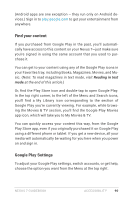Asus Nexus 7 Nexus 7 GuideBook E-manual - Page 91
Use Explore by Touch with TalkBack, Enhance web accessibility - reset
 |
View all Asus Nexus 7 manuals
Add to My Manuals
Save this manual to your list of manuals |
Page 91 highlights
You can also use the volume control on the right side of your tablet when you hear spoken feedback. Enhance web accessibility In order to have full accessibility support for products such as Gmail and Chrome, you'll need to turn on the Enhance web accessibility option. Go to Settings > Accessibility > Enhance web accessibility, and double-tap Allow. This allows apps to install scripts that make web content more accessible. Use Explore by Touch with TalkBack When TalkBack is turned on, you have the option to use the Explore by Touch feature. Explore by Touch allows you to drag your finger slowly over your screen and describes each item that your finger touches. Talkback must be turned on for Explore by Touch to be available. When you turn on TalkBack for the first time, you'll receive a prompt to turn on Explore by Touch. Important: If you chose not to turn on Explore by Touch when you switched on TalkBack, you can bring the prompt back by disabling TalkBack and turning it on again. Go to Settings > Accessibility > TalkBack, then slide the TalkBack switch to Off. Repeat the step to turn TalkBack on. Once you turn on Explore by Touch, you can't turn it off separately from TalkBack unless you factory data reset your tablet. Each action you take with your finger alerts you with spoken feedback, as well as sound (if enabled). To navigate your tablet using Explore by Touch, you can: Nexus 7 Guidebook Accessibility 85