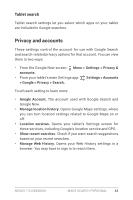Asus Nexus 7 Nexus 7 GuideBook E-manual - Page 44
Voice Actions commands
 |
View all Asus Nexus 7 manuals
Add to My Manuals
Save this manual to your list of manuals |
Page 44 highlights
As you speak, Voice Search analyzes your speech and initiates the action. If Voice Search doesn't understand you, it lists a set of possible meanings. Just touch the one you want. Some Voice Actions, such as "send email" and "note to self," open a panel that prompts you to complete the action by speaking or typing more information. • Touch any text already entered in the panel to add or edit the text by typing. To speak text instead of typing, first touch the Microphone key near the bottom right of the onscreen keyboard. • Touch underlined words or phrases or drag across multiple words to view a list of alternate transcriptions, or to edit by speaking or typing. When confident that the transcription is accurate, Voice Search displays transcribed words as regular text. Words or phrases for which it has provided alternate transcriptions are underlined. • Touch a button at the bottom of the window to add any optional fields (you can also speak the name and content of any of these fields in your original voice action). • When you're done, touch the button appropriate to complete the action, such as Send. Voice Actions commands You can search and control your tablet with the following Voice Action commands. For details, see "Use Voice Actions" on page 37. Nexus 7 Guidebook Make Search personal 38