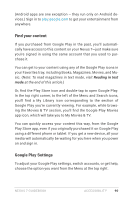Asus Nexus 7 Nexus 7 GuideBook E-manual - Page 99
Browse Chrome, Related settings - covers
 |
View all Asus Nexus 7 manuals
Add to My Manuals
Save this manual to your list of manuals |
Page 99 highlights
Note that the content you'll find covers general Gmail behavior, but not accessibility features like TalkBack and Explore by Touch. Related settings • To modify the font size for Gmail messages, go to More Options > Settings > General Settings > Message Text Size. Browse Chrome These instructions assume that you have turned on TalkBack, Explore by Touch, and Enhanced Web Accessibility. • From a Home or Apps screen, find the Chrome icon and double-tap to open it. Chrome opens to display your homepage or the most recent page you were browsing. The web address (URL) of the current page is located at the top of the screen in the address box (also called the omnibox). To edit or input a web address, you can: 1. Swipe right to find the omnibox at the top of the screen, and double-tap to edit. 2. Slide your finger across the onscreen keyboard and release a key to input text. 3. As you type, a list of matching suggestions appears. You can keep on typing or find a suggestion and double-tap to open the page. 4. To search for the contents of the omnibox or open a specific web address it contains, find and double-tap the Go key on the right side in the second row of the keyboard. Nexus 7 Guidebook Accessibility 93