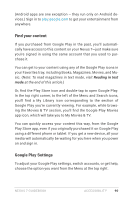Asus Nexus 7 Nexus 7 GuideBook E-manual - Page 95
Try Google Play, Use Google Play widgets, Shop on Google Play
 |
View all Asus Nexus 7 manuals
Add to My Manuals
Save this manual to your list of manuals |
Page 95 highlights
Try Google Play Note: These instructions assume that you have turned on TalkBack and Explore by Touch. Google Play brings together all your favorite content in one place - movies, books, music, magazines, apps, and more - so you can reach it from any of your devices. Use Google Play widgets These widgets are available on your Home screens: • Recommended on Play: Suggests music, movies, and other content that may interest you. Find the suggestion and double-tap to learn more about it. • Recommended apps: Recommends apps that you can add to your Home screen. Find the recommendation and double-tap to learn more about it. To remove a widget, double-tap & hold on the second tap, then drag it to the Remove icon at the top of the screen. To add another Google Play widget, find the Apps icon and double-tap, then Widgets, and swipe from right until you find the one you want. Then double-tap & hold on the second tap, and let go in the Home screen location you want. Shop on Google Play To open the Google Play Store app, find and double-tap the Play Store icon in your Favorites tray at the bottom of every Home screen. Most things you purchase on Google Play are available from your computer as well as from any of your Android mobile devices. Nexus 7 Guidebook Accessibility 89