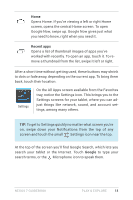Asus Nexus 7 Nexus 7 GuideBook E-manual - Page 23
Shop on Google Play, Widgets - android n
 |
View all Asus Nexus 7 manuals
Add to My Manuals
Save this manual to your list of manuals |
Page 23 highlights
All Google Play recommendation widgets work the same way: Touch to learn more Touch to avoid future suggestions like this Touch to see a different suggestion To resize a widget, touch & hold, then let go and drag the blue dots. To remove it, touch & hold, then drag it to the Remove icon at the top of the screen. To add another Play widget, touch the All Apps icon, then Widgets, and swipe from right to left until you see the one you want. Then touch & hold, and let go in the Home screen location you want. Shop on Google Play To open the Google Play Store app, touch the Play Store icon in your Favorites tray at the bottom of every Home screen. Play Store Most things you purchase on Google Play are available from your computer as well as from any of your Android mobile devices. (Android apps are one exception - they run only on Android devices.) Sign in to play.google.com to get your entertainment from anywhere. Nexus 7 Guidebook Make yourself at home 17