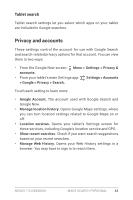Asus Nexus 7 Nexus 7 GuideBook E-manual - Page 47
Voice settings, > Settings > Google Now
 |
View all Asus Nexus 7 manuals
Add to My Manuals
Save this manual to your list of manuals |
Page 47 highlights
Low priority notifications appear at the bottom of the notifications shade without any additional signal. Standard notifications appear like the others, in chronological order, and you can set vibration and a ringtone. To set the ringtone and vibrate options for standard notifications, go to touch Menu > Settings > Google Now and look at the end of the list. Voice settings Voice settings control different aspects of speech input and output when you search by voice or use voice actions: • Language. The language you select here for Voice Search input and output can be different from the language displayed by your tablet. • Speech output. To turn on speech output only when you've got a headset attached to your tablet, select Hands-free only. • Block offensive words. Check to ensure that search results with offensive language are blocked. • Hotword detection. When this is checked, you can say "Google" when viewing the Google Now screen rather than touching the Microphone icon to initiate a voice search or action. • Download offline speech recognition. Check to select one or more additional languages for speech recognition when you don't have a network connection. Important: To detect when you say "Google" to launch Voice Search or Voice Actions, Google analyzes sound picked up by your tablet's microphone in intervals of a few seconds or less. The sound is immediately discarded after analysis and is not stored on the device or sent to Google. Nexus 7 Guidebook Make Search personal 41