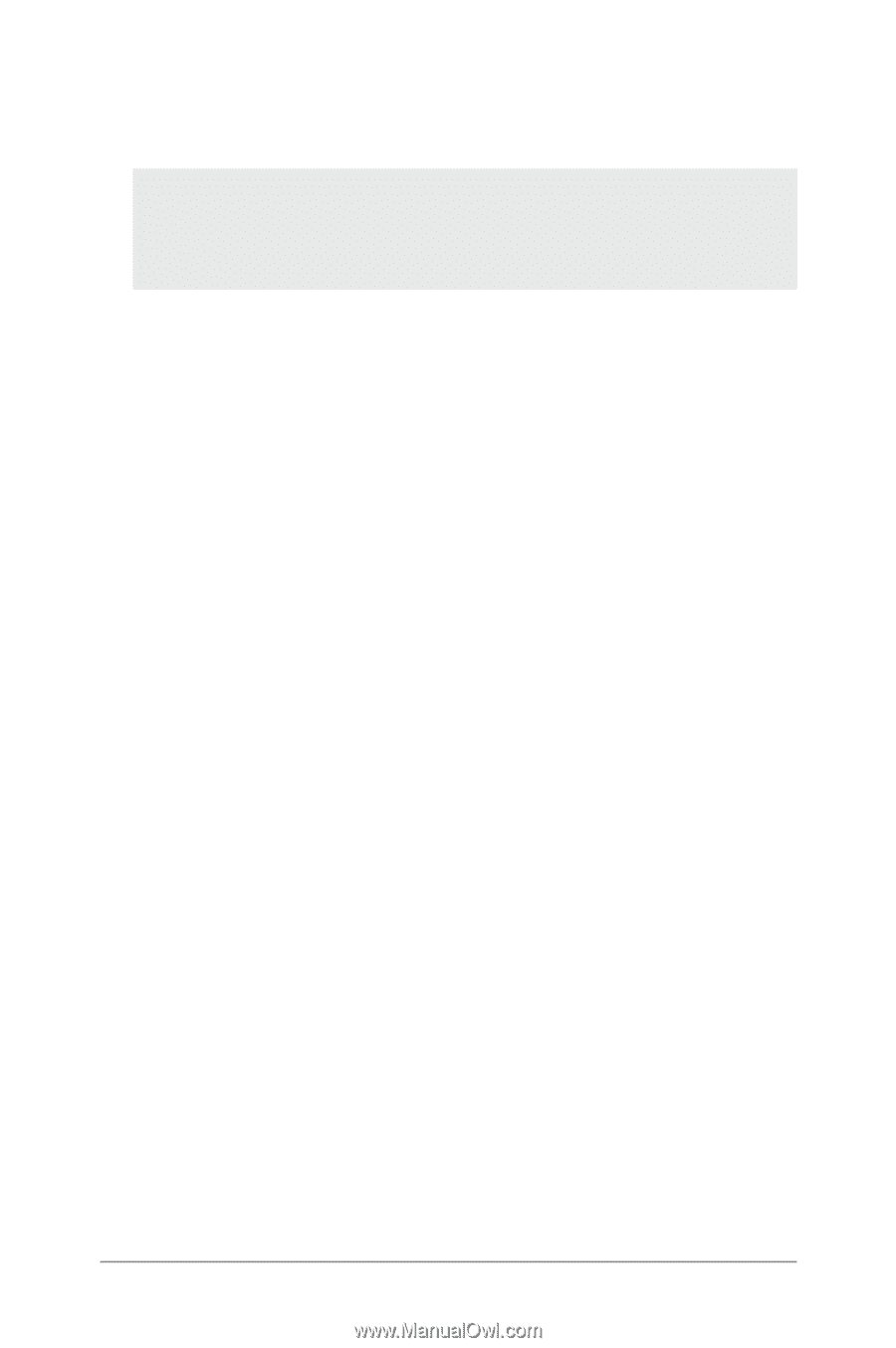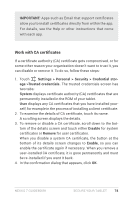Asus Nexus 7 Nexus 7 GuideBook E-manual - Page 82
Work with certificates, WARNING, Encrypt tablet, Continue - won t charge
 |
View all Asus Nexus 7 manuals
Add to My Manuals
Save this manual to your list of manuals |
Page 82 highlights
charged or your tablet's not plugged in. If you change your mind about encrypting your tablet, touch the Back button. Warning: If you interrupt the encryption process, you will lose data. 3. Touch Encrypt tablet. 4. Enter your lock screen PIN or password and touch Continue. 5. Touch Encrypt tablet again. The encryption process starts and displays its progress. Encryption can take an hour or more, during which time your tablet may restart several times. When encryption is complete, you're prompted to enter your PIN or password. Subsequently, you must enter your PIN or password each time you power on your tablet, to decrypt it. Work with certificates You can use digital certificates to identify your device for a variety of purposes, including VPN or Wi-Fi network access as well as authentication to servers by apps such as Email or Browser. To use a certificate to identify your device, you must obtain it with help from your system administrator, and install it in your device's trusted credential storage . Android supports DER-encoded X.509 certificates, saved in files with a .crt or .cer file extension. If your certificate file has a .der or other extension, you must change it to .crt or .cer or you won't be able to install it. Nexus 7 Guidebook secure your tablet 76