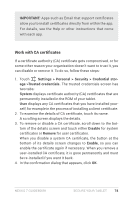Asus Nexus 7 Nexus 7 GuideBook E-manual - Page 89
Use TalkBack, Overlays
 |
View all Asus Nexus 7 manuals
Add to My Manuals
Save this manual to your list of manuals |
Page 89 highlights
Overlays After completing the setup process, you'll encounter several overlays that explain how to use various features on your tablet. To dismiss an overlay, swipe right and double-tap OK. Use TalkBack TalkBack provides spoken feedback to help you navigate your tablet, describing what you touch and activate. Note: Sighted assistance is needed for users with no vision to enable TalkBack if it wasn't turned on during the initial setup. To turn TalkBack off or on: 1. Go to Settings > Accessibility > TalkBack. 2. Slide the TalkBack switch to the On or Off position. 3. Touch OK to turn on TalkBack. 4. When asked if you want to enable Explore by Touch, touch OK only if you want to change the way your tablet works and have your tablet describe each item that your finger moves over on the screen. When you turn on Talkback, spoken feedback starts immediately. As you navigate your tablet, TalkBack describes your actions and alerts you of notifications and other occurrences. If you also enabled Explore by Touch, moving your finger around the screen triggers a description of each item it touches. Doubletap activates the last spoken item, and swipe with two fingers to perform swiping actions that normally require just one finger. Nexus 7 Guidebook Accessibility 83