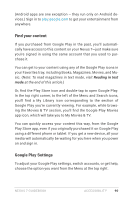Asus Nexus 7 Nexus 7 GuideBook E-manual - Page 97
Use Gmail, Read your messages, Compose and send a message
 |
View all Asus Nexus 7 manuals
Add to My Manuals
Save this manual to your list of manuals |
Page 97 highlights
The Google Play Settings screen lets you control when you're notified about updates to apps and games, clear your search history, and enable user controls. To filter Android apps based on maturity level or require a PIN before completing any purchase, find and double-tap Content filtering or Set or change PIN. For more detailed information about Google Play, visit support. google.com/googleplay. Use Gmail Note: These instructions assume that you have turned on TalkBack, Explore by Touch, and Enhanced Web Accessibility. Read your messages • From a Home or Apps screen, find the Gmail app and doubletap to open it. Gmail opens to your Inbox. To hear the subject lines of your conversations, swipe right or down. When you find a conversation you want to hear: • Double-tap to open it. If you have chosen to allow enhanced web accessibility, you can touch once to hear a conversation. • To navigate back to your Inbox, find the Gmail icon at the top of the screen and double-tap. OR Using the Navigation buttons at the bottom of the screen, find and double-tap the Back button, or swipe down then left using a single motion. Compose and send a message 1. From a conversation list, find the Compose icon at the top of the screen and double-tap. Nexus 7 Guidebook Accessibility 91