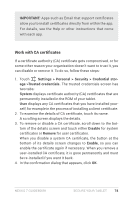Asus Nexus 7 Nexus 7 GuideBook E-manual - Page 80
Personal > Security, Face Unlock - camera
 |
View all Asus Nexus 7 manuals
Add to My Manuals
Save this manual to your list of manuals |
Page 80 highlights
• Slide provides no protection, but lets you get to the Home screen quickly, or open Camera and start taking pictures immediately. • Face Unlock lets you unlock your tablet by looking at it. This is the least secure lock option. Tip: Face Unlock lets you unlock your tablet by looking at the screen. After you set it up, look under Settings > Personal > Security for two additional settings: Improve face matching and Liveness check. Use these to make Face Unlock more reliable and secure. • Pattern lets you draw a simple pattern with your finger to unlock the tablet. This is slightly more secure than Face Unlock. • PIN requires four or more numbers. Longer PINs tend to be more secure. • Password requires four or more letters or numbers. This is the most secure option, as long as you create a strong password. Password tips: For best security, specify a password that is • A least 8 characters long. • Contains a mixture of numbers, letters, and special symbols. • Doesn't contain any recognizable words or phrases. To change when your tablet goes to sleep, go to Settings > Device > Display > Sleep. Settings To see your passwords when you input them, go to Settings > Personal > Security > Make passwords visible. Nexus 7 Guidebook secure your tablet 74