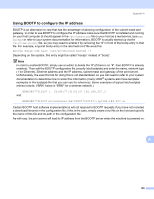Brother International DCP 585CW Network Users Manual - English - Page 170
Scanning and PC Fax problems, XP SP2 users
 |
UPC - 012502620464
View all Brother International DCP 585CW manuals
Add to My Manuals
Save this manual to your list of manuals |
Page 170 highlights
Troubleshooting Scanning and PC Fax problems 13 The network scanning feature does not work in Windows® The network PC Fax feature does not work in Windows® 13 Firewall settings on your PC may reject the necessary network connection for network printing, network scanning and PC Fax. If you are using Windows® Firewall and you installed MFL-Pro Suite from the CD-ROM, the necessary Firewall settings have already been made. If you did not install from the CD-ROM follow the instructions below to configure Windows® Firewall. If you are using any other personal firewall software, see the User's Guide for your software or contact the software manufacturer. UDP Port number information for Firewall configuration 13 UDP Port Network Scanning Network PC-Fax External Port number Internal Port number 54925 54925 54926 54926 Network Scanning and Network PC-Fax 1 137 137 1 Add Port number 137 if you still have trouble with your network connection after you added port 54925 and 54926. Port number 137 also supports printing, PhotoCapture Center™ and Remote Setup over the network. Windows® XP SP2 users: a Click the Start button, Control Panel, Network and Internet Connections and then Windows Firewall. Make sure that Windows Firewall on the General tab is set to On. b Click the Advanced tab and Settings... button. c Click the Add button. d Add port 54925 for network scanning by entering the information below: 1. In Description of service: Enter any description, for example, "Brother Scanner". 2. In Name or IP address (for example 192.168.0.12) or the computer hosting this service on your network: Enter "Localhost". 3. In External Port Number for this service: Enter "54925". 4. In Internal Port Number for this service: Enter "54925". 5. Make sure UDP is selected. 6. Click OK. e Click the Add button. f Add port 54926 for Network PC-Fax by entering the information below: 1. In Description of service: Enter any description, for example, "Brother PC Fax". 2. In Name or IP address (for example 192.168.0.12) or the computer hosting this service on your network: Enter "Localhost". 3. In External Port Number for this service: Enter "54926". 4. In Internal Port Number for this service: Enter "54926". 5. Make sure UDP is selected. 6. Click OK. 13 13 160