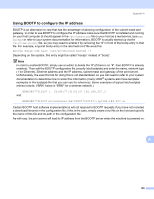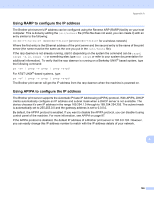Brother International DCP 585CW Network Users Manual - English - Page 171
File and Printer Sharing, User Account Control
 |
UPC - 012502620464
View all Brother International DCP 585CW manuals
Add to My Manuals
Save this manual to your list of manuals |
Page 171 highlights
Troubleshooting g If you still have trouble with your network connection, click the Add button. h Add port 137 for both Network scanning and Network PC-Fax receiving by entering the information below: 1. In Description of service: Enter any description, for example, "Brother PC Fax receiving". 2. In Name or IP address (for example 192.168.0.12) or the computer hosting this service on your network: Enter "Localhost". 3. In External Port Number for this service: Enter "137". 4. In Internal Port Number for this service: Enter "137". 5. Make sure UDP is selected. 6. Click OK. i Make sure that the new setting is added and is checked, and then click OK. Windows Vista® users: a Click the button, Control Panel, Network and Internet, Windows Firewall and click Change settings. b When the User Account Control screen appears, do the following. „ Users who have administrator rights: Click Continue. „ For users who do not have administrator rights: Enter the administrator password and click OK. c Make sure that Windows Firewall on the General tab is set to On. d Click the Exceptions tab. e Click the Add port... button. f To add port 54925 for network scanning, enter the information below: 1. In Name: Enter any description, for example, "Brother Scanner". 2. In Port number: Enter "54925". 3. Make sure UDP is selected. 4. Click OK. g Click the Add port... button. h To add port 54926 for network PC Fax, enter the information below: 1. In Name: Enter any description, for example, "Brother PC Fax". 2. In Port number: Enter "54926". 3. Make sure UDP is selected. 4. Click OK. i Make sure that the new setting is added and is checked, and then click OK. j If you still have trouble with your network connection such as network scanning or printing, check File and Printer Sharing box in the Exceptions tab and then click OK. 13 13 161