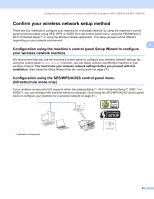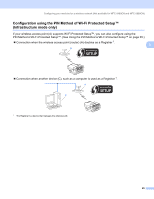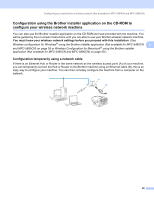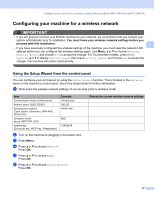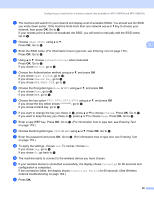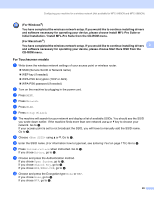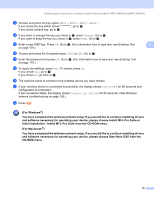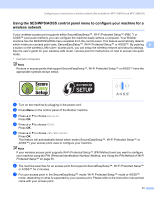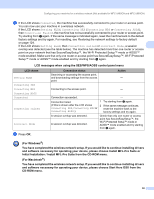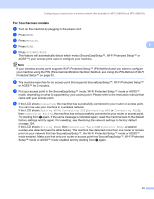Brother International DCP 585CW Network Users Manual - English - Page 38
Entering Text, Wireless, network troubleshooting, <New SSID>, Infrastructure, Ad-hoc, Open System
 |
UPC - 012502620464
View all Brother International DCP 585CW manuals
Add to My Manuals
Save this manual to your list of manuals |
Page 38 highlights
Configuring your machine for a wireless network (Not available for MFC-5490CN and MFC-5890CN) g The machine will search for your network and display a list of available SSIDs. You should see the SSID you wrote down earlier. If the machine finds more than one network use a or b key to choose your network, then press OK. Go to k. If your access point is set to not broadcast the SSID, you will have to manually add the SSID name. Go to h. h Choose using a or b. Press OK. Go to i. 3 i Enter the SSID name. (For information how to type text, see Entering Text on page 179.) Press OK. Go to j. j Using a or b, choose Infrastructure when instructed. Press OK. Go to k. If you chose Ad-hoc, go to l. k Choose the Authentication method using a or b, and press OK. If you chose Open System, go to l. If you chose Shared Key, go to m. If you chose WPA/WPA2-PSK, go to p. l Choose the Encryption type None or WEP using a or b, and press OK. If you chose None, go to r. If you chose WEP, go to m. m Choose the key option KEY1, KEY2, KEY3, KEY4 using a or b, and press OK. If you chose the key which shows go to n. If you chose a blank key, go to o. n If you want to change the key you chose in m, press a or b to choose Change. Press OK. Go to o. If you want to keep the key you chose in m, press a or b to choose Keep. Press OK. Go to r. o Enter a new WEP key. Press OK. Go to r. (For information how to type text, see Entering Text on page 179.) p Choose the Encryption type, TKIP or AES using a or b. Press OK. Go to q. q Enter the password and press OK. Go to r. (For information how to type text, see Entering Text on page 179.) r To apply the settings, choose Yes. To cancel, choose No. If you chose Yes, go to s. If you chose No, go back to g. s The machine starts to connect to the wireless device you have chosen. t If your wireless device is connected successfully, the display shows Connected for 60 seconds and configuration is completed. If the connection failed, the display shows Connection Failed for 60 seconds. (See Wireless network troubleshooting on page 162.) u Press OK. 28