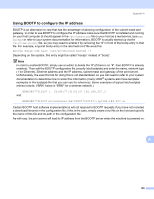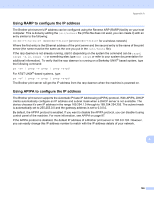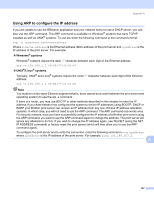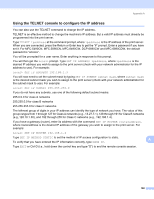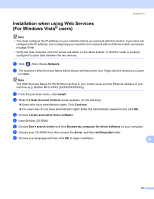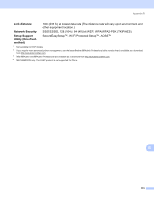Brother International DCP 585CW Network Users Manual - English - Page 179
Installation when using a Network Print Queue or Share (printer driver only), Initial Installation
 |
UPC - 012502620464
View all Brother International DCP 585CW manuals
Add to My Manuals
Save this manual to your list of manuals |
Page 179 highlights
Appendix A Installation when using a Network Print Queue or Share (printer driver only) A Note • You must configure the IP address on your machine before you proceed with this section. If you have not configured the IP address, see Configuring your machine for a network with an Ethernet cable connection on page 9 first. • Verify the host computer and print server are either on the same subnet, or that the router is properly configured to pass data between the two devices. • If you are using Windows® Firewall or a firewall function of anti-spyware or antivirus applications, temporarily disable them. Once you are sure that you can print, configure the software settings following the instructions again. a Start the CD-ROM installation menu program according to the Quick Setup Guide. b Choose the model name and your language (if necessary), and then click Initial Installation or Advanced. c Click Printer Driver (Only). d Click Next in response to the Welcome message. Follow the on-screen instructions. e Choose Standard Installation and click Next. f Choose Network Shared Printer, and then click Next. g Choose your printer's queue, and then click OK. Note Contact your administrator if you are not sure about the location and name of the printer on the network. h Click Finish. A 169