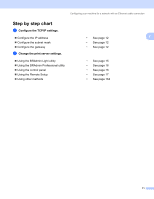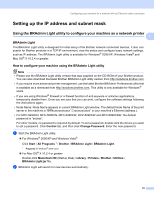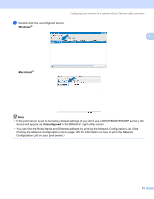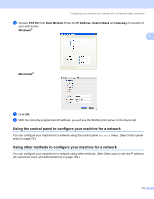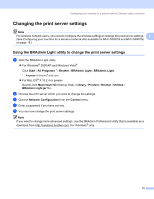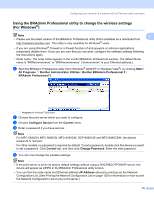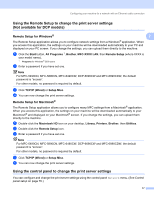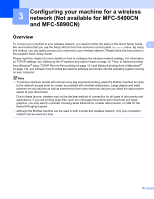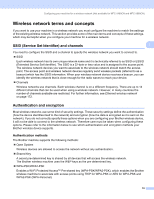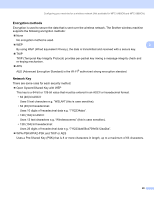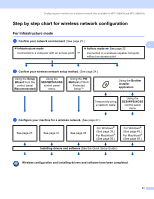Brother International DCP 585CW Network Users Manual - English - Page 26
Using the BRAdmin Professional utility to change the wireless settings (For Windows®)
 |
UPC - 012502620464
View all Brother International DCP 585CW manuals
Add to My Manuals
Save this manual to your list of manuals |
Page 26 highlights
Configuring your machine for a network with an Ethernet cable connection Using the BRAdmin Professional utility to change the wireless settings (For Windows®) 2 Note 2 • Please use the latest version of the BRAdmin Professional utility that is available as a download from http://solutions.brother.com. This utility is only available for Windows® users. • If you are using Windows® Firewall or a firewall function of anti-spyware or antivirus applications, temporarily disable them. Once you are sure that you can print, configure the software settings following the instructions again. • Node name: The node name appears in the current BRAdmin Professional window. The default Node name is "BRNxxxxxxxxxxxx" or "BRWxxxxxxxxxxxx" ("xxxxxxxxxxxx" is your Ethernet address.). a Start the BRAdmin Professional utility (from Windows® 2000/XP or Windows Vista®), by clicking Start / All Programs 1 / Brother Administrator Utilities / Brother BRAdmin Professional 3 / BRAdmin Professional 3. 1 Programs for Windows® 2000 users b Choose the print server which you want to configure. c Choose Configure Device from the Control menu. d Enter a password if you have set one. Note For MFC-5490CN, MFC-5890CN, MFC-6490CW, DCP-6690CW and MFC-6890CDW, the default password is "access". For other models, no password is required by default. To set a password, double-click the device you want to set a password. Click Control tab, and then click Change Password. Enter the new password. e You can now change the wireless settings. Note • If the print server is set to its factory default settings without using a DHCP/BOOTP/RARP server, the device will appear as APIPA in the BRAdmin Professional utility screen. • You can find the node name and Ethernet address (IP Address above) by printing out the Network Configuration List. (See Printing the Network Configuration List on page 125 for information on how to print the Network Configuration List on your print server.) 16