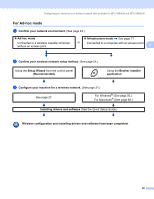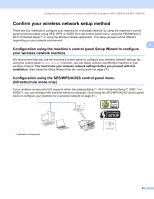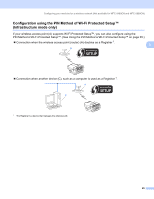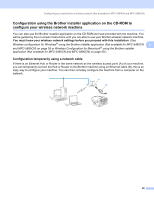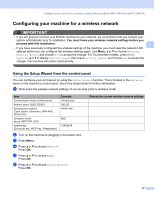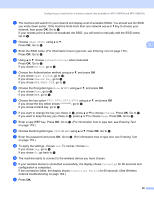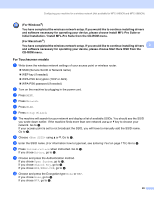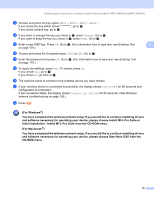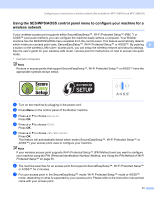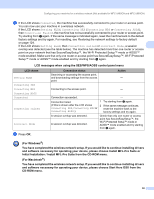Brother International DCP 585CW Network Users Manual - English - Page 37
Configuring your machine for a wireless network, Using the Setup Wizard from the control panel - how to reset
 |
UPC - 012502620464
View all Brother International DCP 585CW manuals
Add to My Manuals
Save this manual to your list of manuals |
Page 37 highlights
Configuring your machine for a wireless network (Not available for MFC-5490CN and MFC-5890CN) Configuring your machine for a wireless network 3 IMPORTANT • If you are going to connect your Brother machine to your network, we recommend that you contact your system administrator prior to installation. You must know your wireless network settings before you proceed with this installation. 3 • If you have previously configured the wireless settings of the machine, you must reset the network LAN settings before you can configure the wireless settings again. Use Menu, a or b to choose Network, Factory Reset, and choose Yes to accept the change. For Touchscreen models, press MENU, Network, a or b to display Factory Reset then press Factory Reset, and choose Yes to accept the change. The machine will restart automatically. Using the Setup Wizard from the control panel 3 You can configure your print server by using the Setup Wizard function. This is located in the Network menu on the machine's control panel. See to the steps below for further information. a Write down the wireless network settings of your access point or wireless router. Item Communication mode: (Infrastructure) Network name: (SSID, ESSID) Authentication method: (Open system, Shared key, WPA-PSK, WPA2-PSK) Encryption mode: (None, WEP,TKIP, AES) Network key: (Encryption key, WEP key, Passphrase) Example Infrastructure HELLO WPA2-PSK AES 12345678 b Turn on the machine by plugging in the power cord. c Press Menu. d Press a or b to choose Network. Press OK. e Press a or b to choose WLAN. Press OK. f Press a or b to choose Setup Wizard. Press OK. Record the current wireless network settings 27