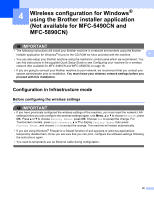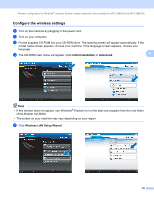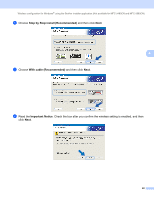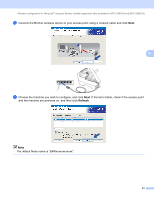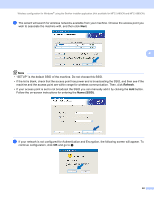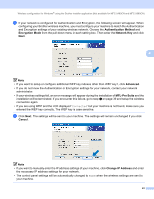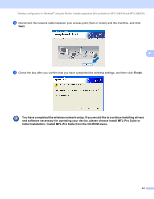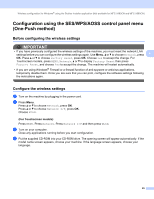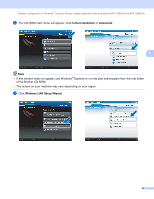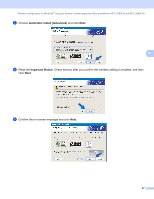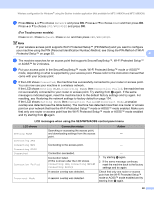Brother International DCP 585CW Network Users Manual - English - Page 53
Authentication Method, Encryption Mode, Network Key, Advanced, MFL-Pro Suite, Cancel
 |
UPC - 012502620464
View all Brother International DCP 585CW manuals
Add to My Manuals
Save this manual to your list of manuals |
Page 53 highlights
Wireless configuration for Windows® using the Brother installer application (Not available for MFC-5490CN and MFC-5890CN) m If your network is configured for Authentication and Encryption, the following screen will appear. When configuring your Brother wireless machine, you must configure your machine to match the Authentication and Encryption settings of your existing wireless network. Choose the Authentication Method and Encryption Mode from the pull-down menu in each setting box. Then enter the Network Key and click Next. 4 Note • If you want to setup or configure additional WEP key indexes other than WEP key1, click Advanced. • If you do not know the Authentication or Encryption settings for your network, contact your network administrator. • If your wireless settings fail, an error message will appear during the installation of MFL-Pro Suite and the installation will be terminated. If you encounter this failure, go to step a on page 39 and setup the wireless connection again. • If you are using WEP and the LCD displayed 'Connected' but your machine is not found, make sure you entered the WEP key correctly. The WEP key is case sensitive. n Click Next. The settings will be sent to your machine. The settings will remain unchanged if you click Cancel. Note • If you want to manually enter the IP address settings of your machine, click Change IP Address and enter the necessary IP address settings for your network. • The control panel settings will be automatically changed to WLAN when the wireless settings are sent to your machine. 43