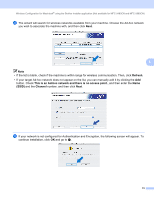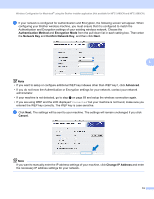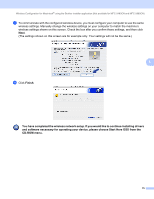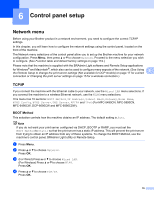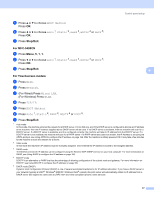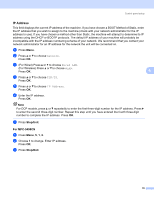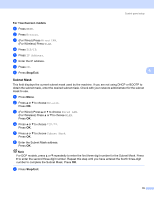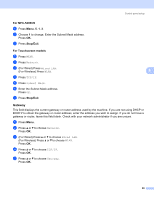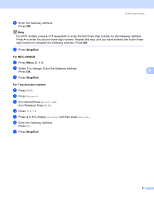Brother International DCP 585CW Network Users Manual - English - Page 88
IP Address, Stop/Exit, For MFC-5490CN
 |
UPC - 012502620464
View all Brother International DCP 585CW manuals
Add to My Manuals
Save this manual to your list of manuals |
Page 88 highlights
Control panel setup IP Address 6 This field displays the current IP address of the machine. If you have chosen a BOOT Method of Static, enter the IP address that you wish to assign to the machine (check with your network administrator for the IP address to use). If you have chosen a method other than Static, the machine will attempt to determine its IP address using the DHCP or BOOTP protocols. The default IP address of your machine will probably be incompatible with the IP address numbering scheme of your network. We recommend that you contact your network administrator for an IP address for the network the unit will be connected on. a Press Menu. b Press a or b to choose Network. Press OK. c (For Wired) Press a or b to choose Wired LAN. (For Wireless) Press a or b to choose WLAN. Press OK. 6 d Press a or b to choose TCP/IP. Press OK. e Press a or b to choose IP Address. Press OK. f Enter the IP address. Press OK. Note For DCP models, press a or b repeatedly to enter the first three-digit number for the IP address. Press c to enter the second three-digit number. Repeat this step until you have entered the fourth three-digit number to complete the IP address. Press OK. g Press Stop/Exit. For MFC-5490CN 6 a Press Menu, 5, 1, 2. b Choose 1 to change. Enter IP address. Press OK. c Press Stop/Exit. 78