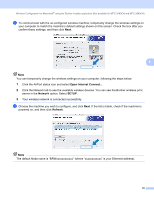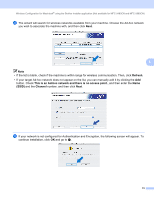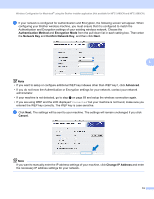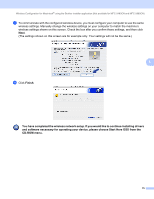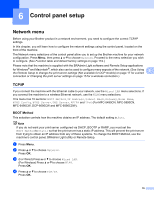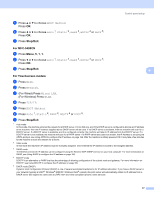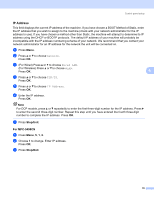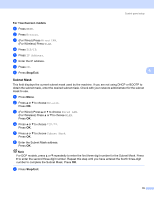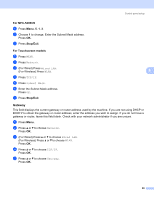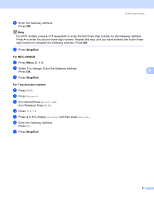Brother International DCP 585CW Network Users Manual - English - Page 87
Stop/Exit, For MFC-5490CN, For Touchscreen models, Press, to choose, For Wired Press
 |
UPC - 012502620464
View all Brother International DCP 585CW manuals
Add to My Manuals
Save this manual to your list of manuals |
Page 87 highlights
Control panel setup e Press a or b to choose BOOT Method. Press OK. f Press d or c to choose Auto 1, Static 2, RARP 3, BOOTP 4 or DHCP 5. Press OK. g Press Stop/Exit. For MFC-5490CN a Press Menu, 5, 1, 1. b Press d or c to choose Auto 1, Static 2, RARP 3, BOOTP 4 or DHCP 5. Press OK. c Press Stop/Exit. 6 6 For Touchscreen models 6 a Press MENU. b Press Network. c (For Wired) Press Wired LAN. (For Wireless) Press WLAN. d Press TCP/IP. e Press BOOT Method. f Press Auto 1, Static 2, RARP 3, BOOTP 4 or DHCP 5. g Press Stop/Exit. 1 Auto mode In this mode, the machine will scan the network for a DHCP server, if it can find one, and if the DHCP server is configured to allocate an IP address to the machine, then the IP address supplied by the DHCP server will be used. If no DHCP server is available, then the machine will scan for a BOOTP server. If a BOOTP server is available, and it is configured correctly, the machine will take its IP address from the BOOTP server. If a BOOTP server is not available, the machine will scan for a RARP server. If a RARP server also does not answer, the IP Address is set using the APIPA protocol, see Using APIPA to configure the IP address on page 166. After the machine is initially powered ON, it may take a few minutes for the machine to scan the network for a server. 2 Static mode In this mode the machine's IP address must be manually assigned. Once entered the IP address is locked to the assigned address. 3 RARP mode The Brother print server IP address can be configured using the Reverse ARP (RARP) service on your host computer. For more information on RARP, see Using RARP to configure the IP address on page 166. 4 BOOTP mode BOOTP is an alternative to RARP that has the advantage of allowing configuration of the subnet mask and gateway. For more information on BOOTP, see Using BOOTP to configure the IP address on page 165. 5 DHCP mode (DHCP) Dynamic Host Configuration Protocol (DHCP) is one of several automated mechanisms for IP address allocation. If you have a DHCP server in your network (typically a UNIX®, Windows® 2000/XP, Windows Vista® network) the print server will automatically obtain its IP address from a DHCP server and register its name with any RFC 1001 and 1002 compliant dynamic name services. 77