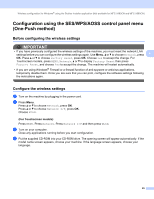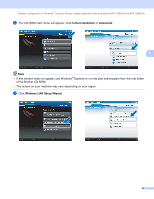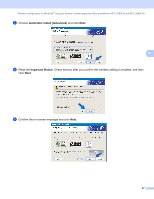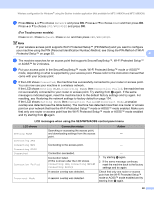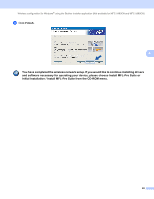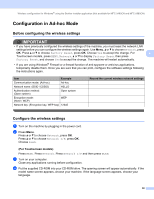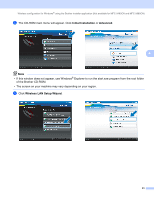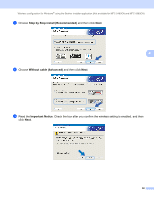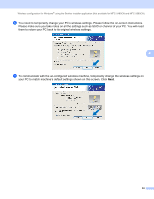Brother International DCP 585CW Network Users Manual - English - Page 60
Configuration in Ad-hoc Mode, Before configuring the wireless settings, Con the wireless
 |
UPC - 012502620464
View all Brother International DCP 585CW manuals
Add to My Manuals
Save this manual to your list of manuals |
Page 60 highlights
Wireless configuration for Windows® using the Brother installer application (Not available for MFC-5490CN and MFC-5890CN) Configuration in Ad-hoc Mode 4 Before configuring the wireless settings 4 IMPORTANT • If you have previously configured the wireless settings of the machine, you must reset the network LAN settings before you can configure the wireless settings again. Use Menu, a or b to choose Network, press OK. Press a or b to choose Factory Reset, press OK. Choose Yes to accept the change. For 4 Touchscreen models, press MENU, Network, a or b to display Factory Reset then press Factory Reset, and choose Yes to accept the change. The machine will restart automatically. • If you are using Windows® Firewall or a firewall function of anti-spyware or antivirus applications, temporarily disable them. Once you are sure that you can print, configure the software settings following the instructions again. Item Example Communication mode: (Ad-hoc) Ad-hoc Network name: (SSID / ESSID) HELLO Authentication method: (Open system) Open system Encryption mode: (None / WEP) WEP Network key: (Encryption key, WEP key) 12345 Record the current wireless network settings Configure the wireless settings 4 a Turn on the machine by plugging in the power cord. b Press Menu. Press a or b to choose Network, press OK. Press a or b to choose Network I/F, press OK. Choose WLAN. (For Touchscreen models) 4 Press MENU. Press Network. Press Network I/F and then press WLAN. c Turn on your computer. Close any applications running before configuration. d Put the supplied CD-ROM into your CD-ROM drive. The opening screen will appear automatically. If the model name screen appears, choose your machine. If the language screen appears, choose your language. 50