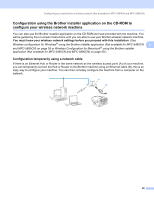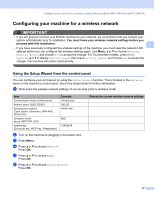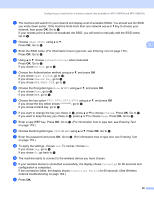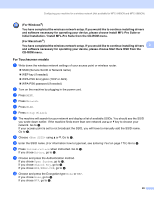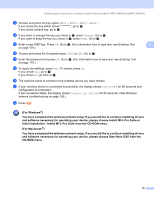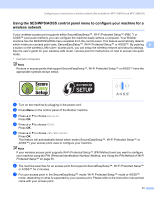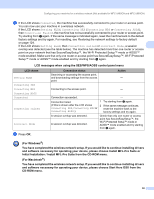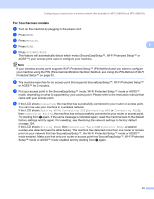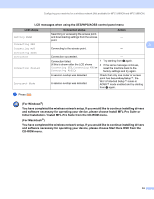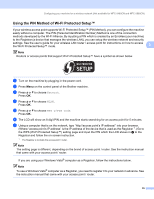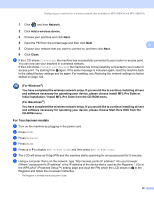Brother International DCP 585CW Network Users Manual - English - Page 41
Using the SES/WPS/AOSS control panel menu to con your machine for a wireless network - user manual
 |
UPC - 012502620464
View all Brother International DCP 585CW manuals
Add to My Manuals
Save this manual to your list of manuals |
Page 41 highlights
Configuring your machine for a wireless network (Not available for MFC-5490CN and MFC-5890CN) Using the SES/WPS/AOSS control panel menu to configure your machine for a wireless network 3 If your wireless access point supports either SecureEasySetup™, Wi-Fi Protected Setup™ (PBC 1) or AOSS™ (one-push method), you can configure the machine easily without a computer. Your Brother machine has the SES/WPS/AOSS menu available from the control panel. This feature automatically detects which mode your access point uses, SecureEasySetup™, Wi-Fi Protected Setup™ or AOSS™. By pushing 3 a button on the wireless LAN router / access point, you can setup the wireless network and security settings. See the user's guide for your wireless LAN router / access point for instructions on how to access one-push mode. 1 Push Button Configuration Note Routers or access points that support SecureEasySetup™, Wi-Fi Protected Setup™ or AOSS™ have the appropriate symbols shown below. a Turn on the machine by plugging in the power cord. b Press Menu on the control panel of the Brother machine. c Press a or b to choose Network. Press OK. d Press a or b to choose WLAN. Press OK. e Press a or b to choose SES/WPS/AOSS. Press OK. This feature will automatically detect which mode (SecureEasySetup™, Wi-Fi Protected Setup™ or AOSS™) your access point uses to configure your machine. Note If your wireless access point supports Wi-Fi Protected Setup™ (PIN Method) and you want to configure your machine using the PIN (Personal Identification Number) Method, see Using the PIN Method of Wi-Fi Protected Setup™ on page 35. f The machine searches for an access point that supports SecureEasySetup™, Wi-Fi Protected Setup™ or AOSS™ for 2 minutes. g Put your access point in the SecureEasySetup™ mode, Wi-Fi Protected Setup™ mode or AOSS™ mode, depending on what is supported by your access point. Please refer to the instruction manual that came with your access point. 31