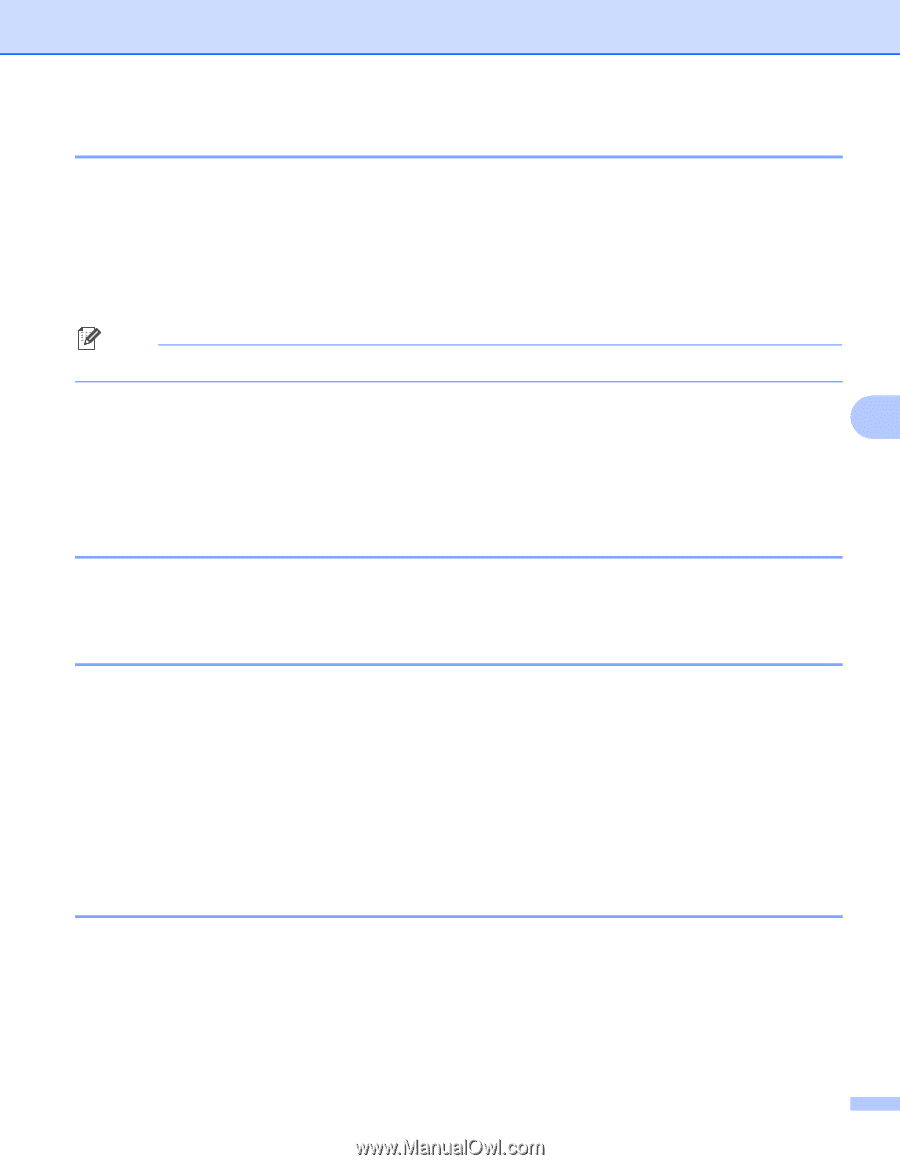Brother International DCP 585CW Network Users Manual - English - Page 99
Setup Misc. (MFC-5490CN only), Ethernet, Setup Wizard (wireless network only)
 |
UPC - 012502620464
View all Brother International DCP 585CW manuals
Add to My Manuals
Save this manual to your list of manuals |
Page 99 highlights
Control panel setup Setup Misc. (MFC-5490CN only) 6 Ethernet 6 Ethernet link mode. Auto allows the print server to operate in 100BaseTX full or half duplex, or in 10BaseT full or half duplex mode by auto negotiation. You can fix the server link mode to 100BASE-TX Full Duplex (100B-FD) or Half Duplex (100B-HD) and 10BASE-T Full Duplex (10B-FD) or Half Duplex (10B-HD). This change is valid after the print server has been reset (default is Auto). Note If you incorrectly set this value, you may not be able to communicate with your print server. a Press Menu, 5, 2, 1. 6 b Press a or b to choose Auto, 100B-FD, 100B-HD, 10B-FD or 10B-HD. Press OK. c Press Stop/Exit. Setup Wizard (wireless network only) 6 The Setup Wizard guides you through the wireless network configuration. For more information, see Using the Setup Wizard from the control panel on page 27. SES/WPS/AOSS (wireless network only) 6 If your wireless access point supports either SecureEasySetup™, Wi-Fi Protected Setup™ (PBC 1) or AOSS™, you can configure the machine easily without a computer. Your Brother machine has the SES/WPS/AOSS menu on the control panel. This feature automatically detects which mode your access point uses, SecureEasySetup™, Wi-Fi Protected Setup™ or AOSS™. By pushing a button on the wireless LAN router / access point and the machine, you can setup the wireless network and security settings. See the user's guide for your wireless LAN router / access point for instructions on how to access one-push mode. (See Using the SES/WPS/AOSS control panel menu to configure your machine for a wireless network on page 31.) 1 Push Button Configuration WPS w/PIN code (wireless network only) 6 If your wireless access point supports Wi-Fi Protected Setup™ (PIN Method), you can configure the machine easily without a computer. The PIN (Personal Identification Number) Method is one of the connection methods developed by the Wi-Fi Alliance. By inputting a PIN which is created by an Enrollee (your machine) to the Registrar (a device that manages the wireless LAN), you can setup the wireless network and security settings. See the user's guide for your wireless LAN router / access point for instructions on how to access the Wi-Fi Protected Setup™ mode. (See Using the PIN Method of Wi-Fi Protected Setup™ on page 35.) 89